Contact Our Support
NexLaw 101: Getting Started Guide – Legal Research
Introduction
NexLaw’s Legal Research feature simplifies research by 85%, instant access to millions of court decisions and legislative documents in one streamlined system.
Navigation
There are 2 options in Legal Research. To begin, you can choose either Case Law Search or Legislation Search.
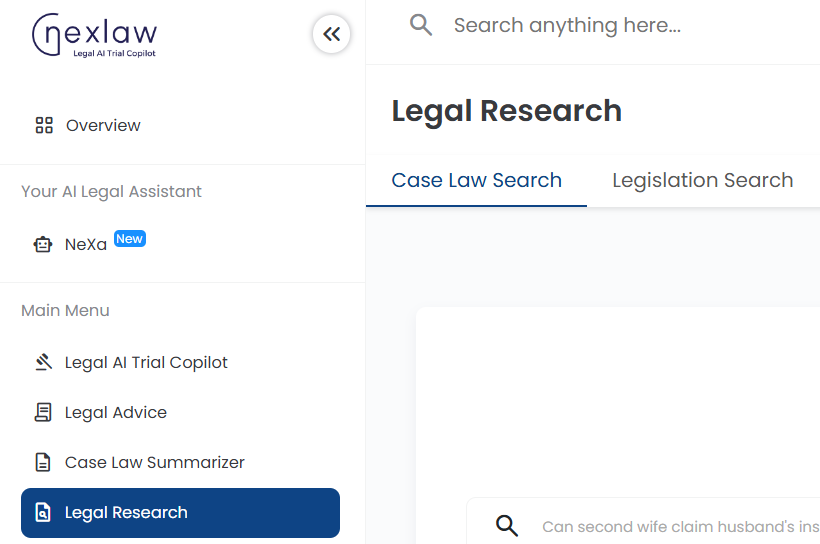
Case Law Search
To start with Case Law Search, insert your search in the box provided.
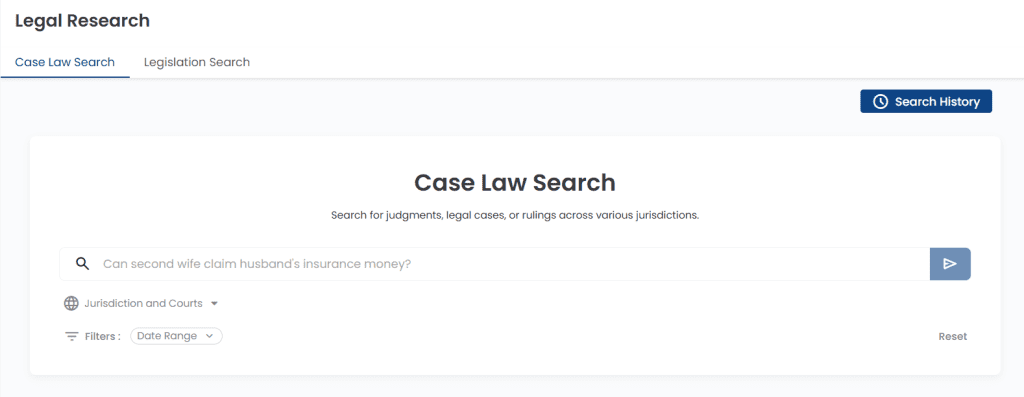
Next, choose your jurisdiction and courts. After you click on the country, the list of courts will appear, you can select up to 2 courts related to your search.
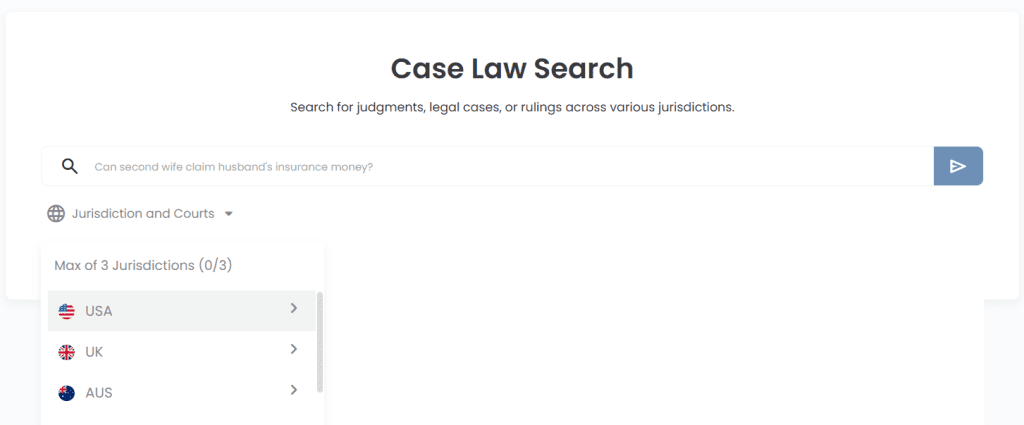
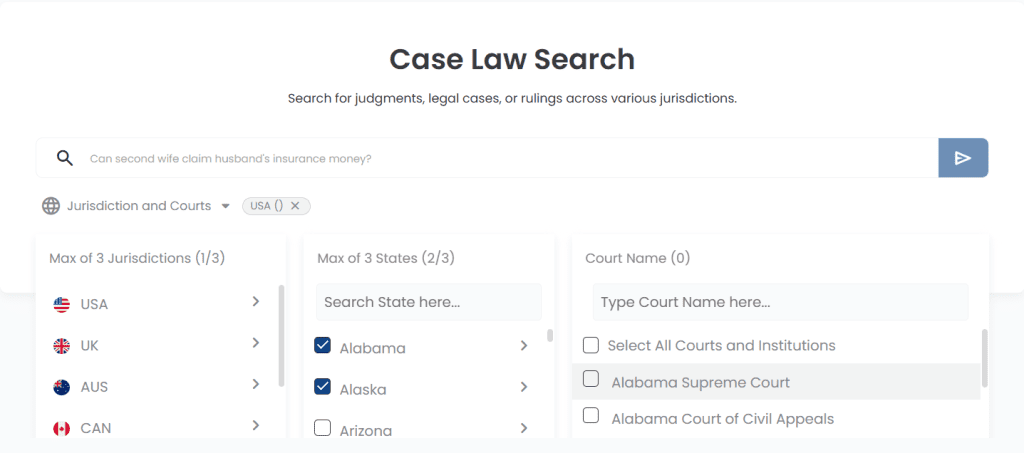
If you need information from several jurisdictions, just fill in another form, and choose the jurisdiction you want. You can have up to 3. If you are ready, click on Search to proceed or Reset button if you want to reset.
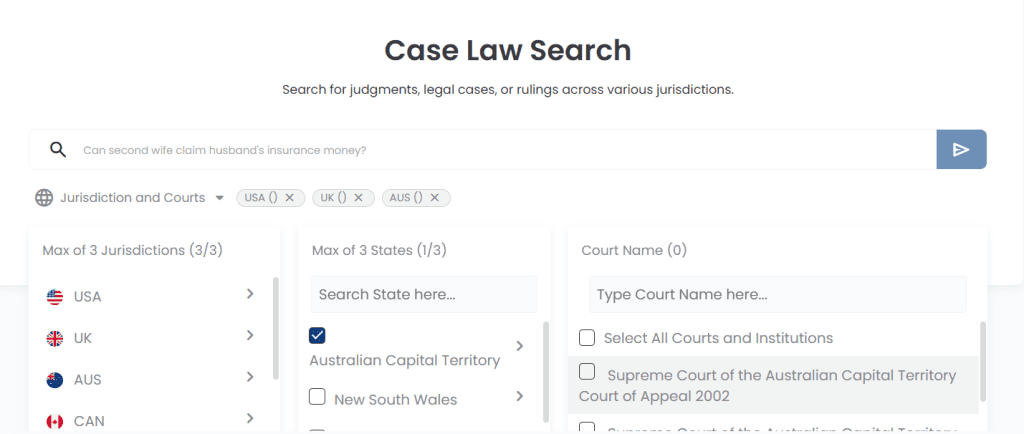
Click Search to initiate a search for your query. Refine your search results using specific filters.
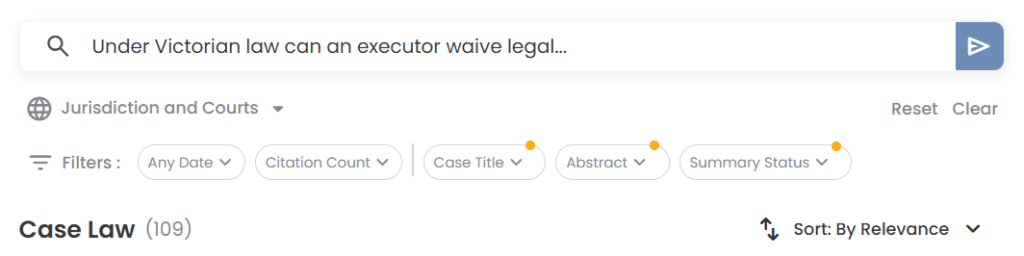
Scroll down to see the Case Law that related to your query. You can choose which one is relevant to your case. There is also an action button for you to summarize the case.
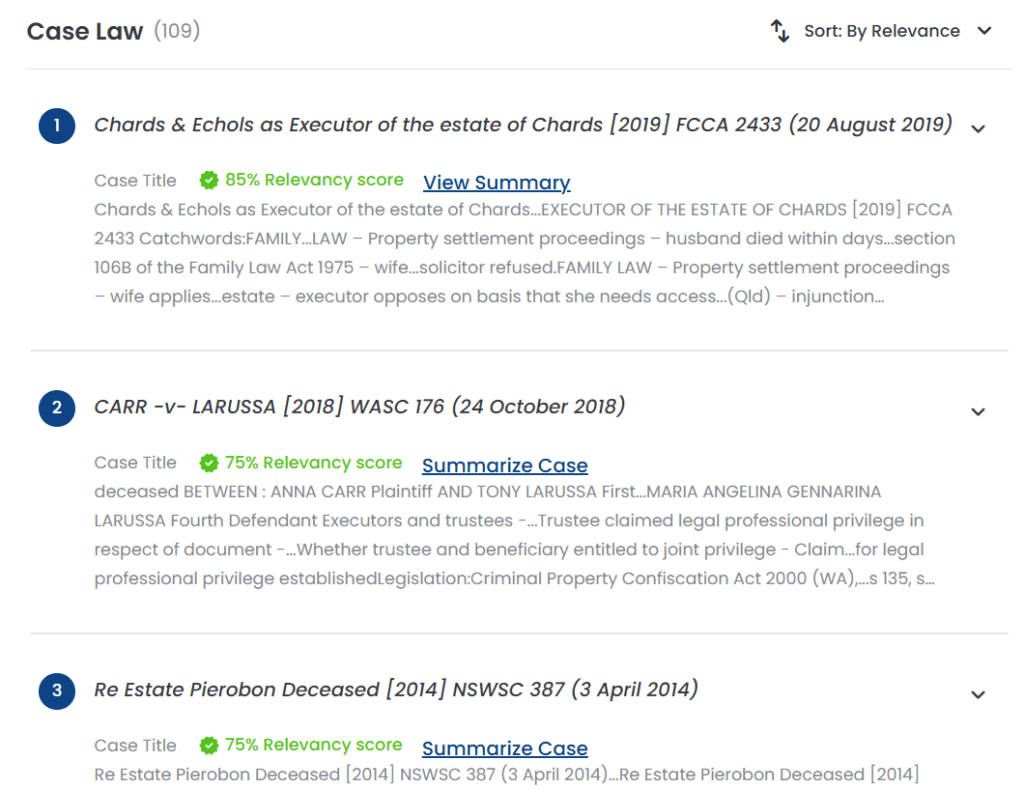
If you click on Summarize Case, it will extract key points from your selected document.
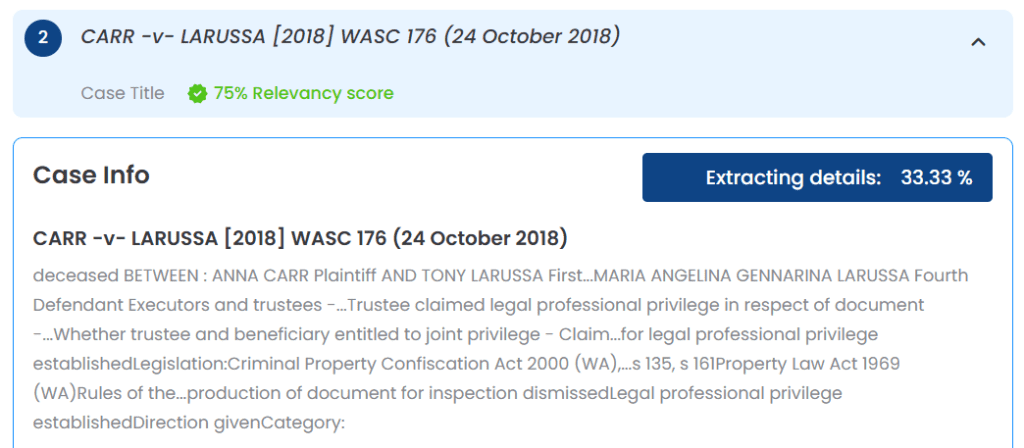
Click the view summary to see the case info.
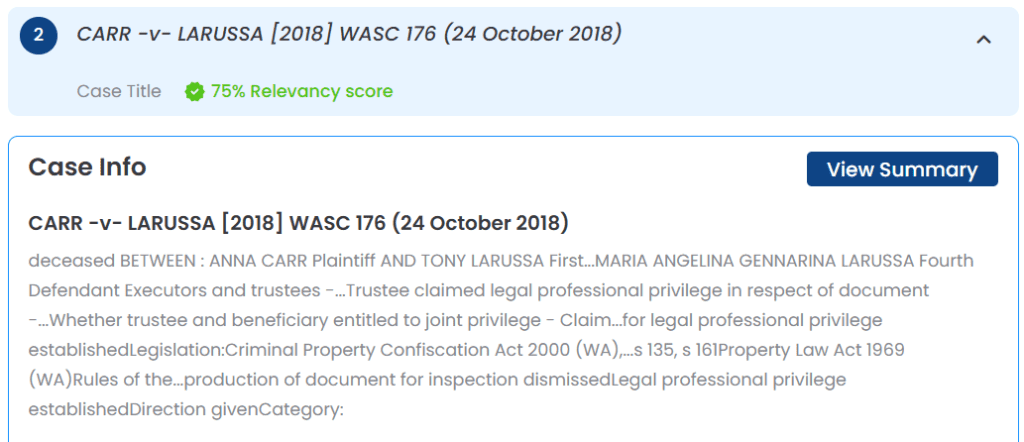
Here, you can see the case info and judgement info is under the first section of case law search. You can briefly go through the case summary under this section.
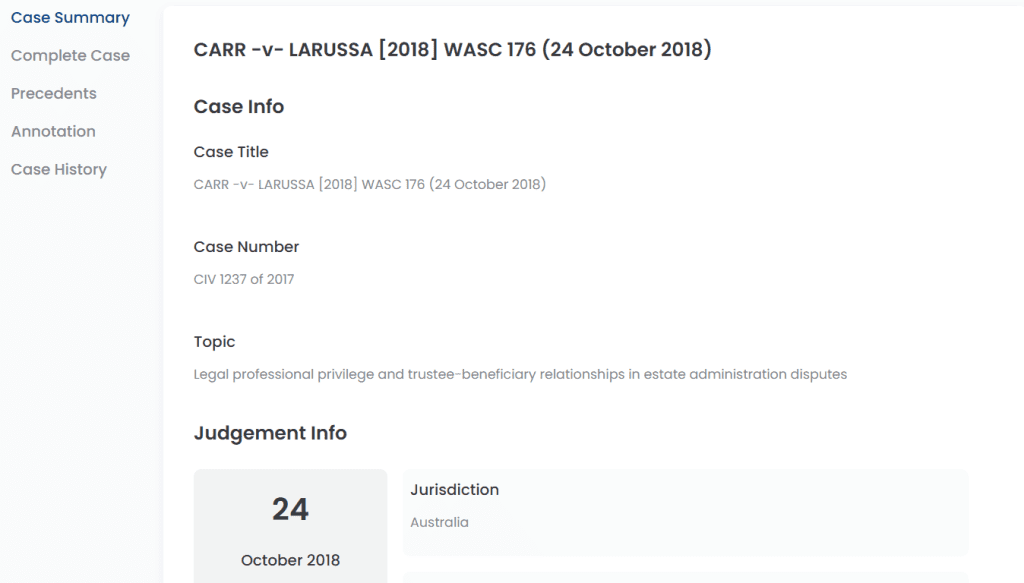
Click the complete case to display the full case info. You can feel free to export the documents in the pdf and document format.
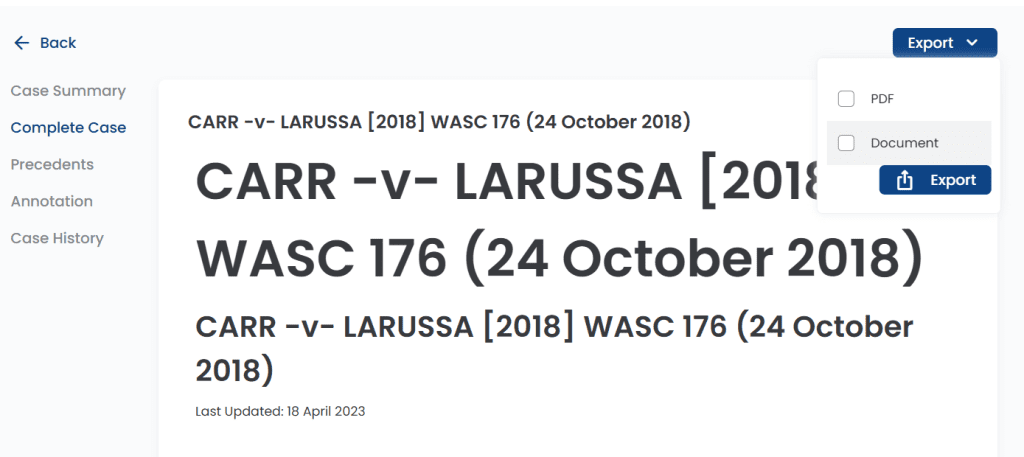
You can go to precedents and click the Precedent Report button to see more.
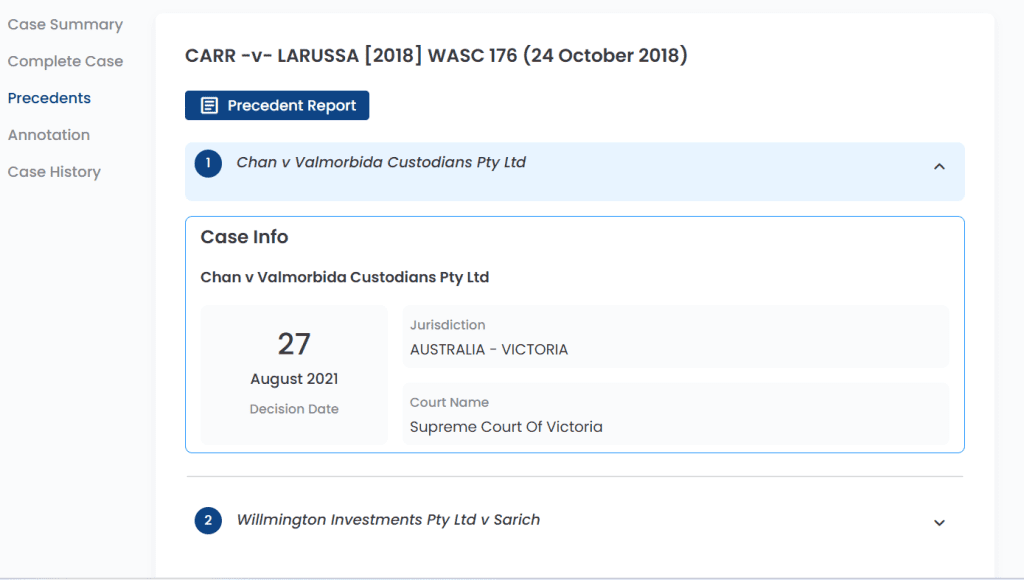
Here are the top similar cases among the Precedents. Click any one of the cases you want, and you will see the case content.
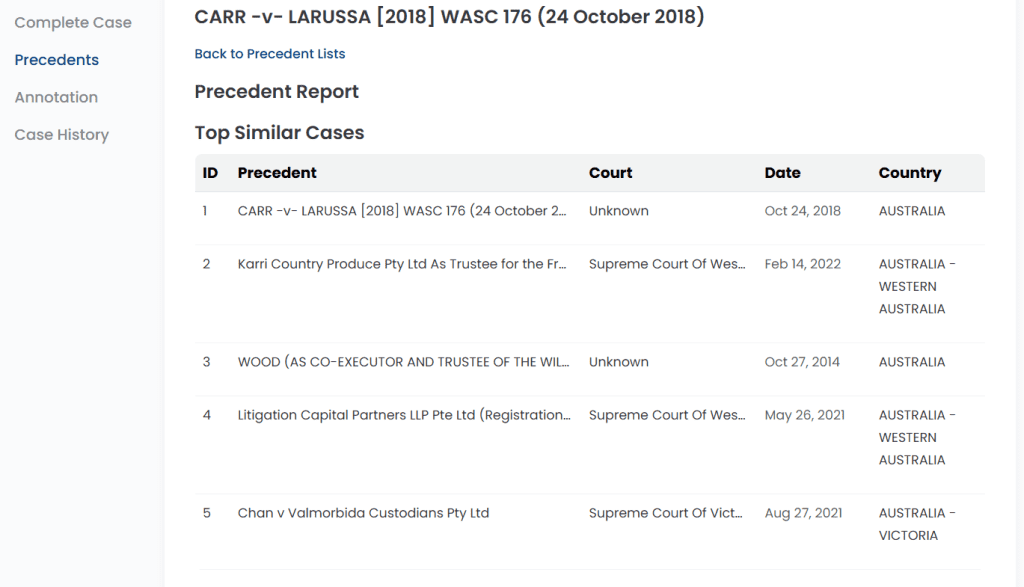
You can see the chart for temporal distribution of cases. The graph visually represents the distribution of cases over a specific period.
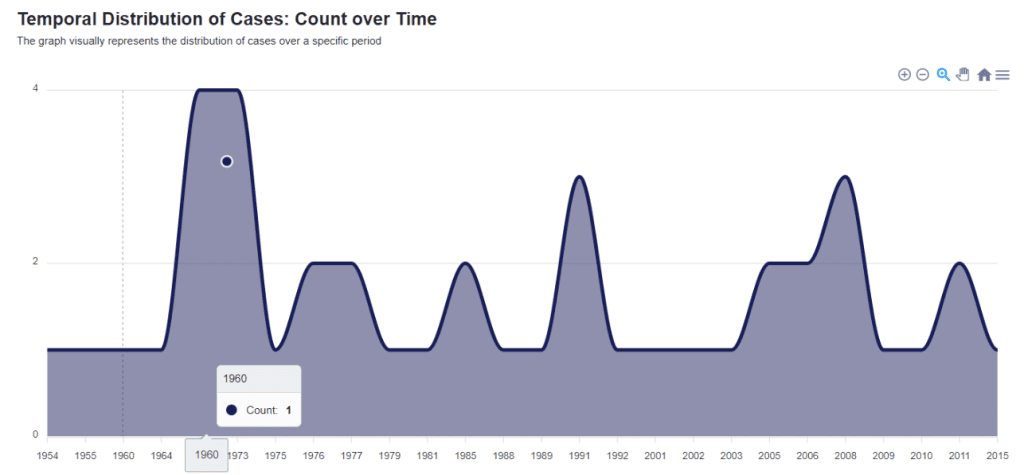
As you scroll down, you can also see a bar chart that shows the Top 10 Statutes Count and followed by Geographical Distribution of Cases and all the precedent from the case.
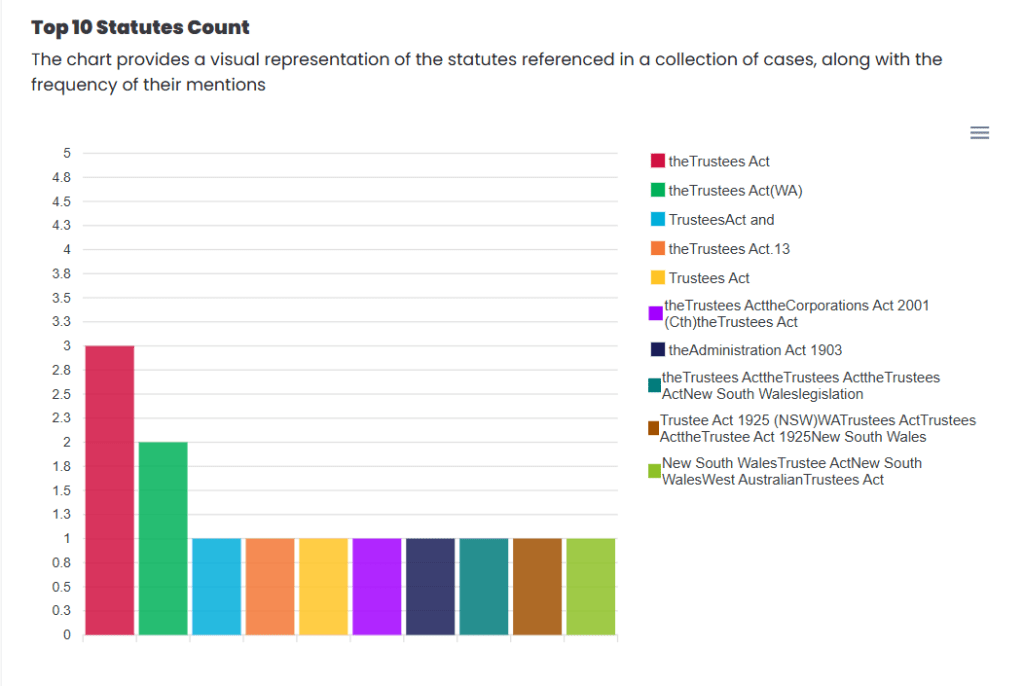
On the left side, you can click the menu icon to download the file in SVG, PNG or CSV format.
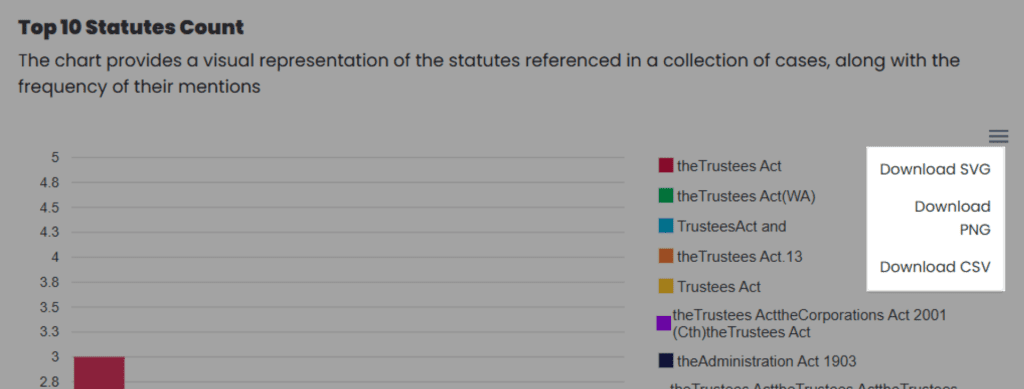
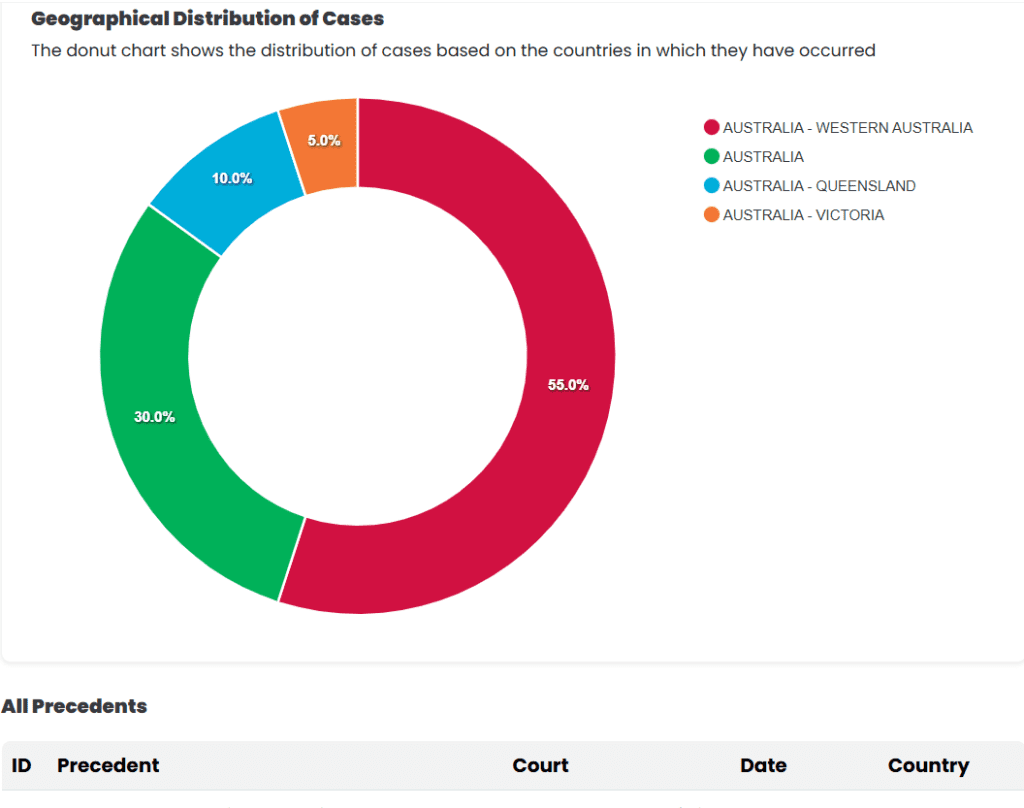
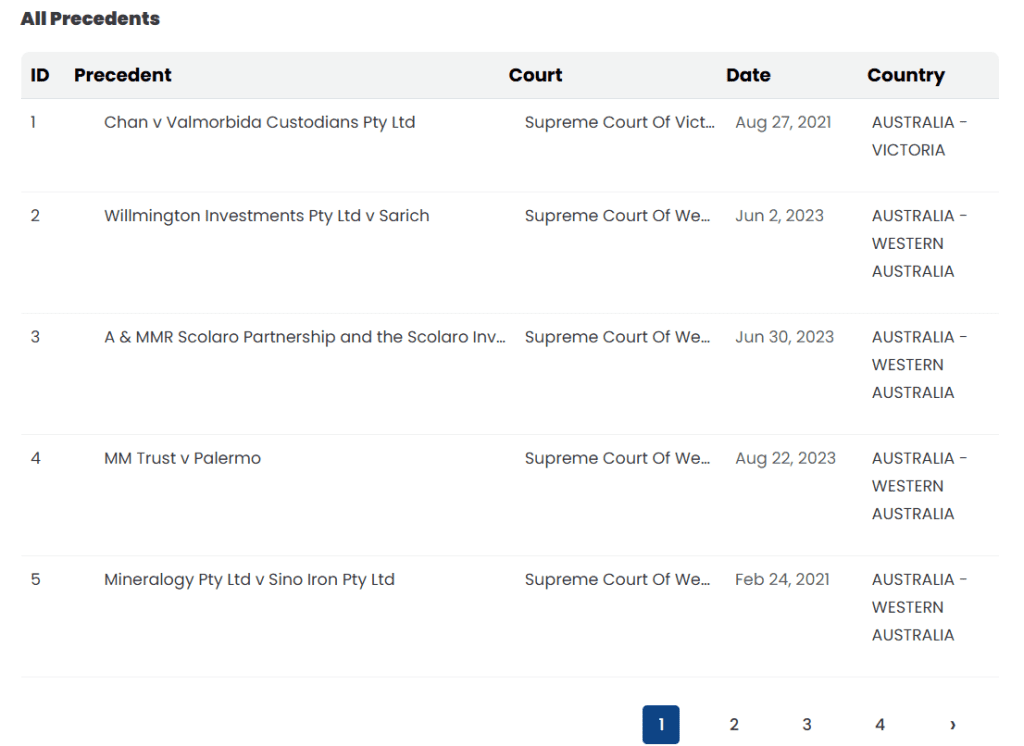
The table shows the court, judgement date and country of each case. Click the Annotation button in the left sidebar and choose one of the precedents that you want to view and click Open to see the full case content.
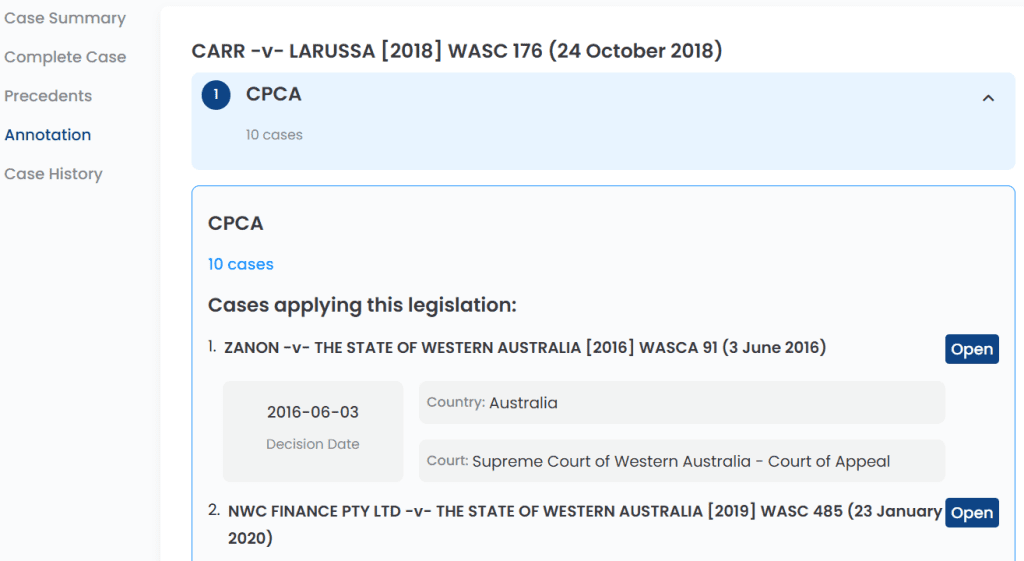
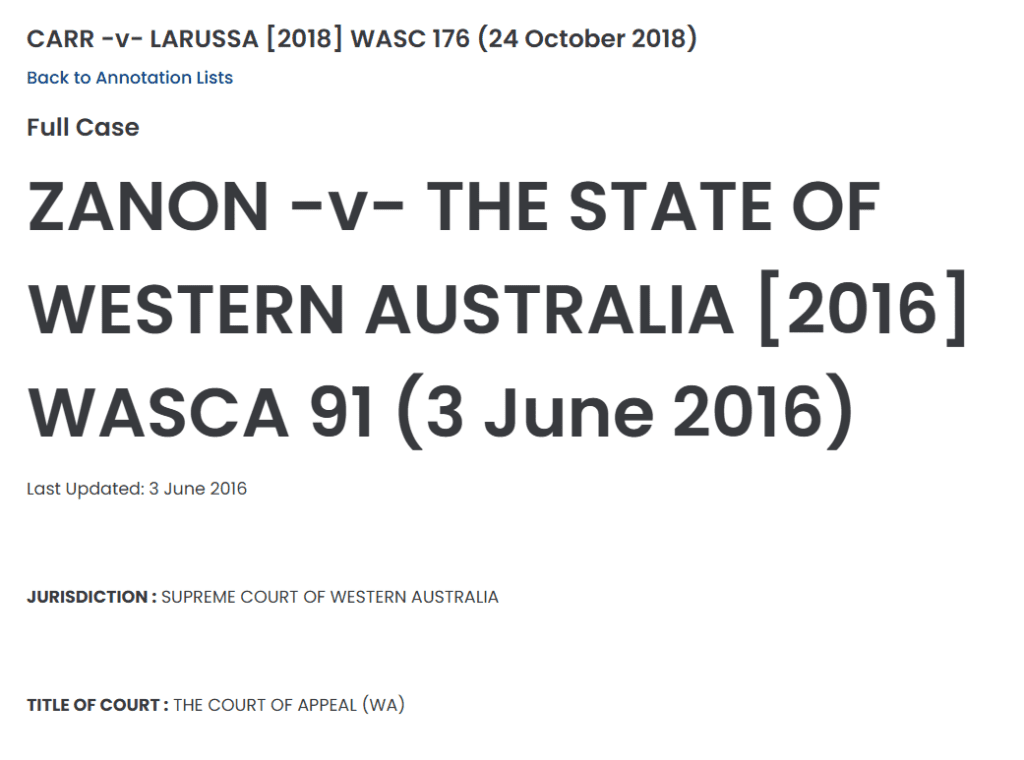
The right section also has a LawBot feature that can answer any questions about your case.
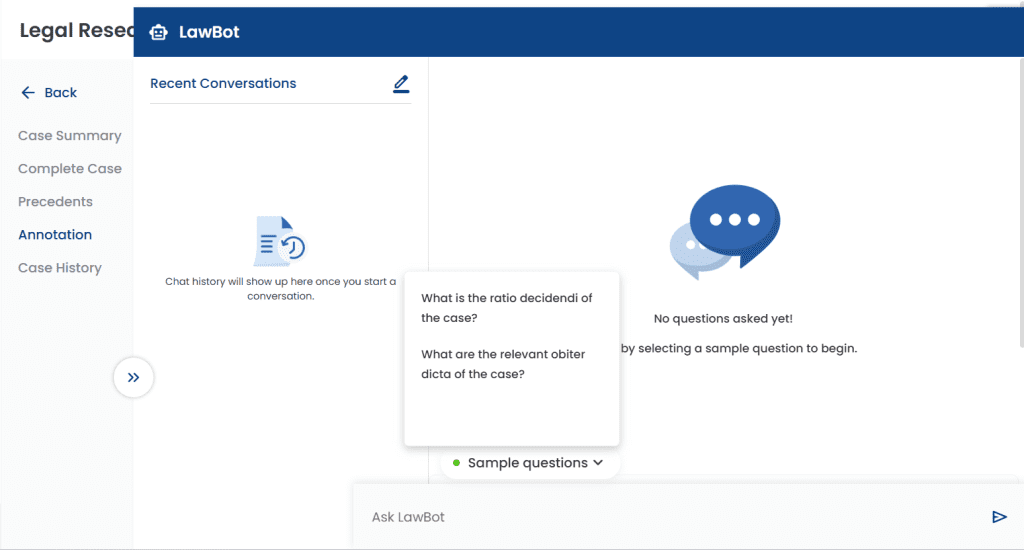
That’s all for Case Law Search.
Legislation Search
Begin your search by inserting your search in the box provided.
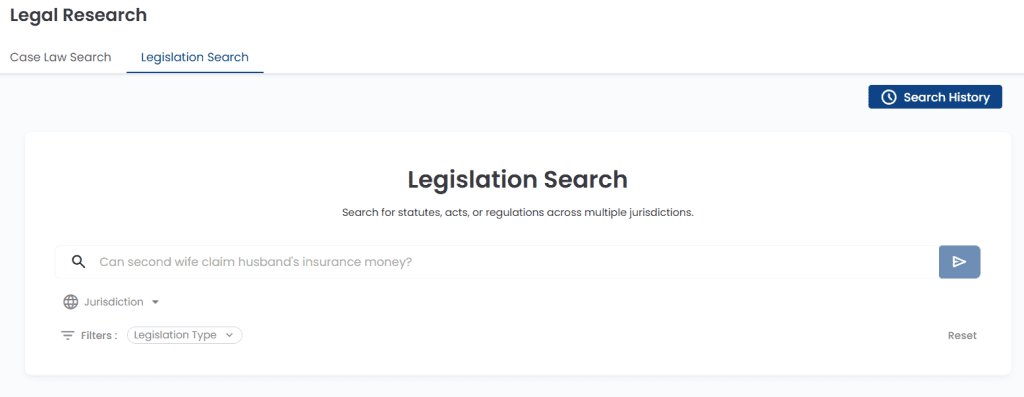
Next, choose your jurisdiction. You can select up to 3 jurisdictions at one time. You may also choose the legislation type. Once it is done you can click the arrow button to go to the next page or reset button to reset the search.
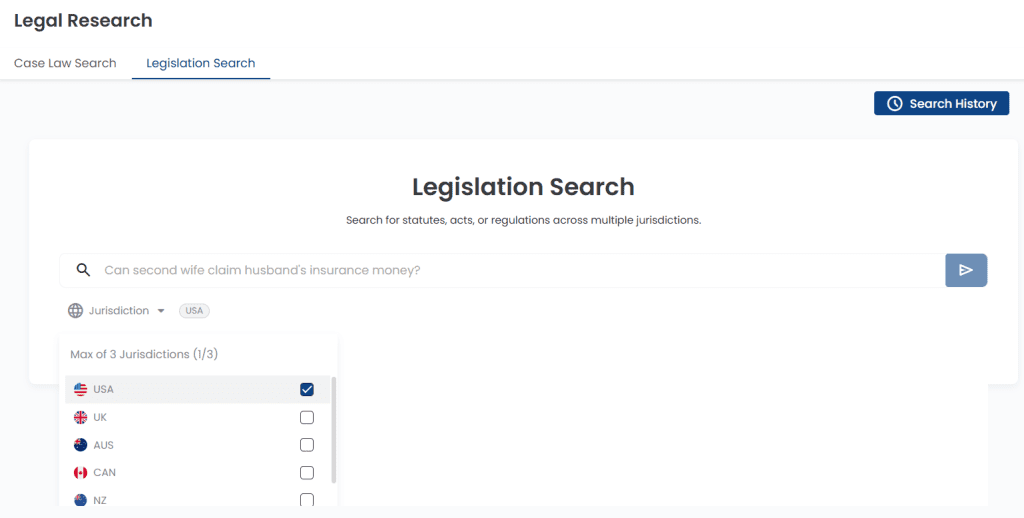
The result of your search will look like this. You can look through the search results and summarize the legislation that you are interested in.
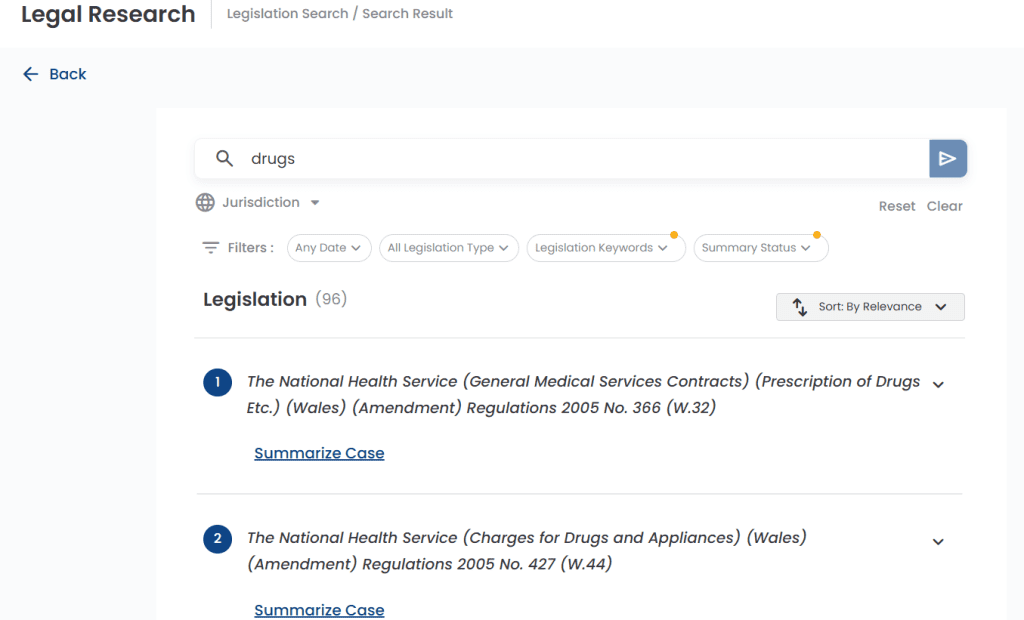
To refine your search and get the most relevant results, you may utilize the filters. You can set a specific publication date range, add relevant keywords, select legislation types, and filter by summary status. This will help you narrow down the results to match your need more accurately.
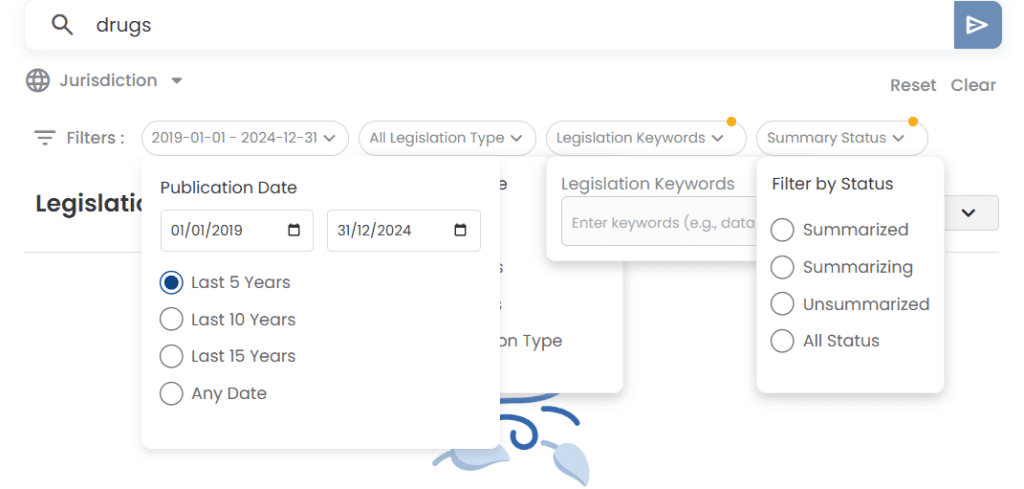
Click Summarize Case to summarize it.
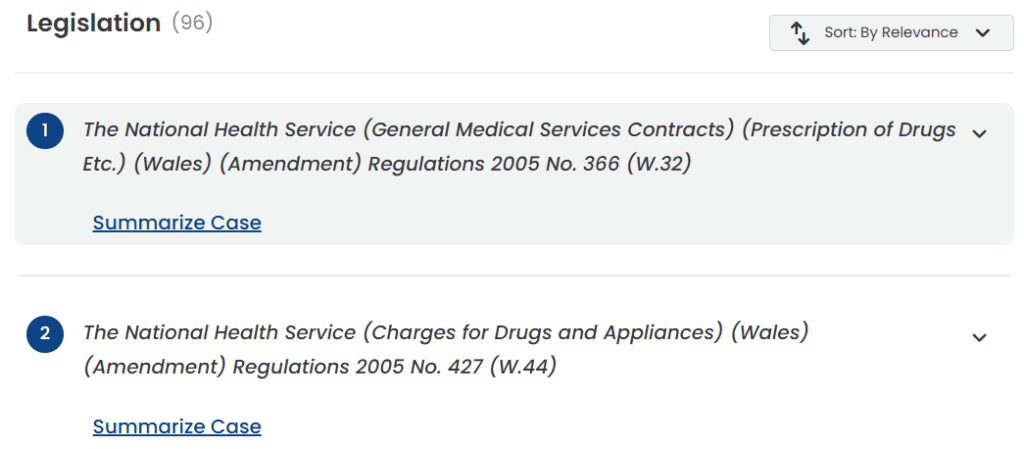
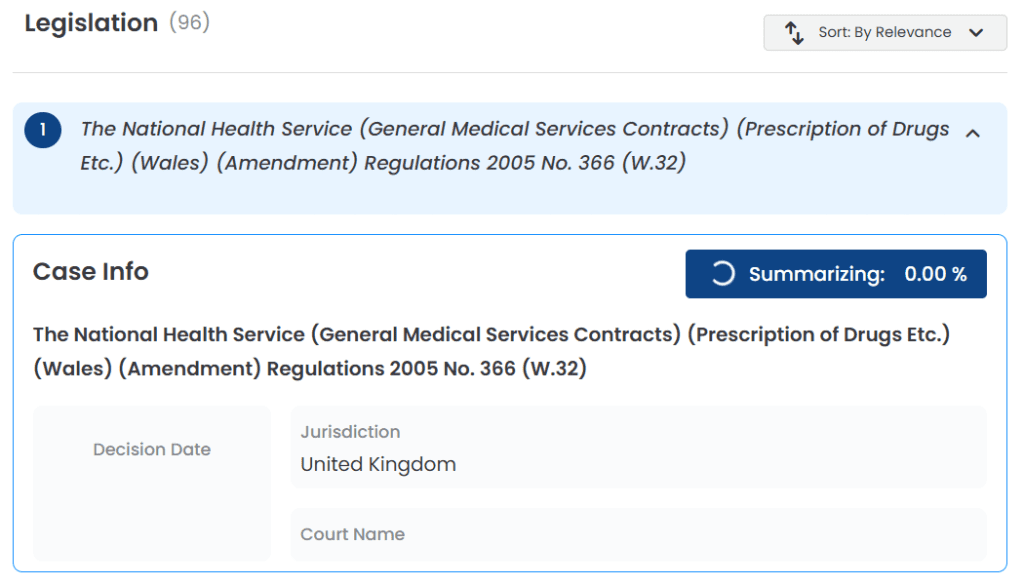
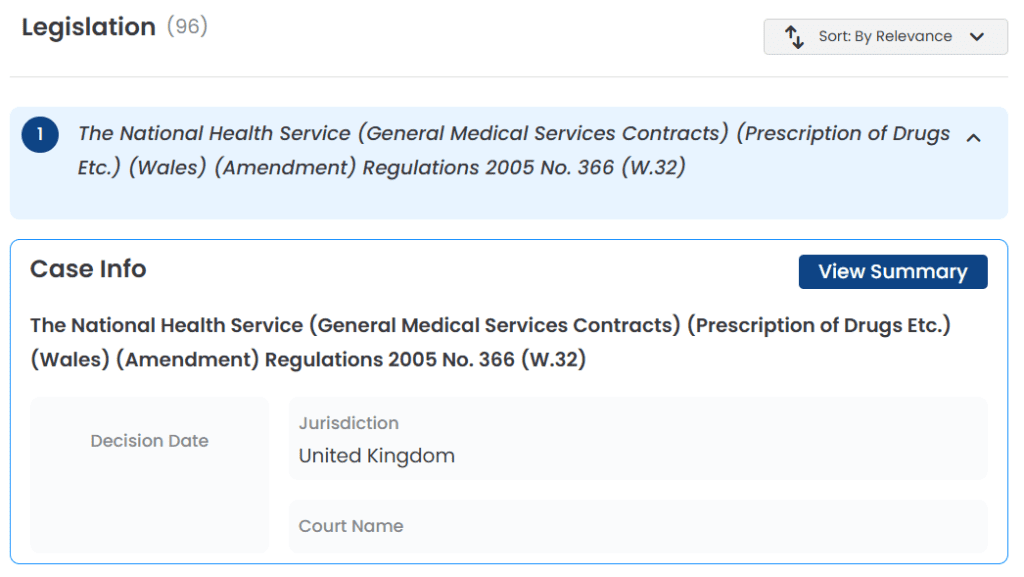
You will see the summary of the legislation. Feel free to copy the text from the summary section or click the audio button under the key points to listen to an audio narration of each point.
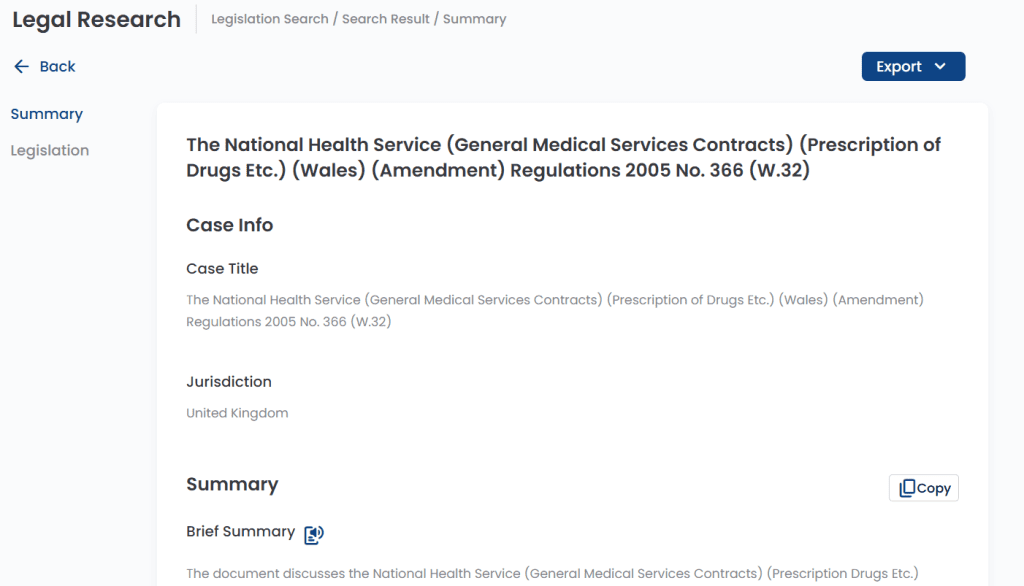
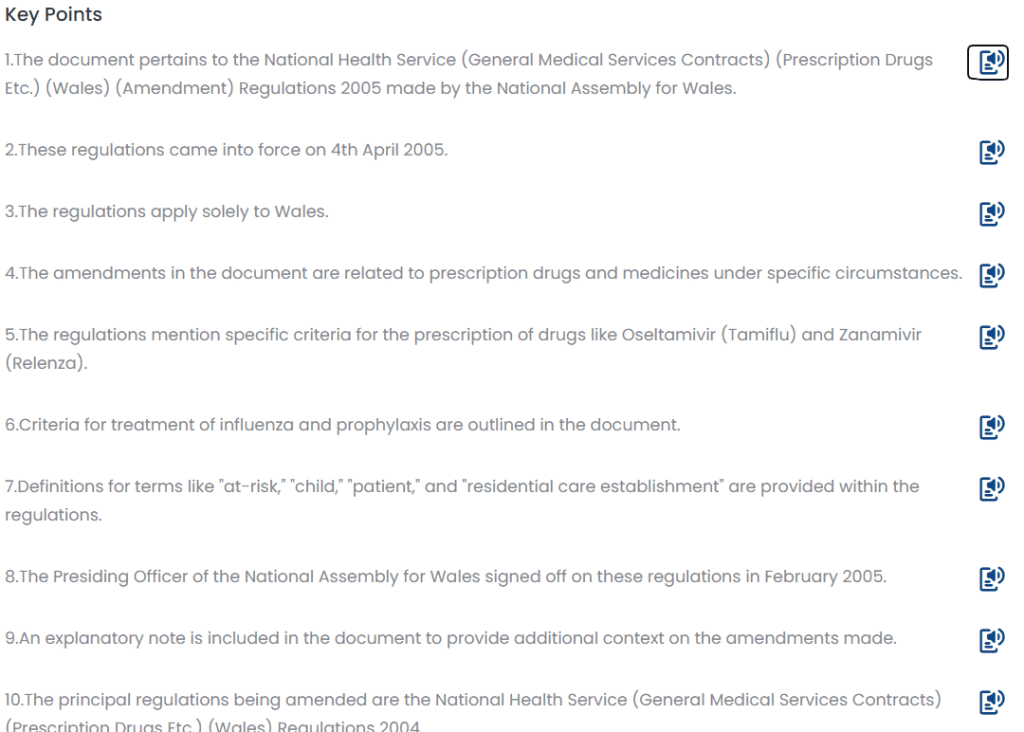
There is also LawBot provided in this feature.
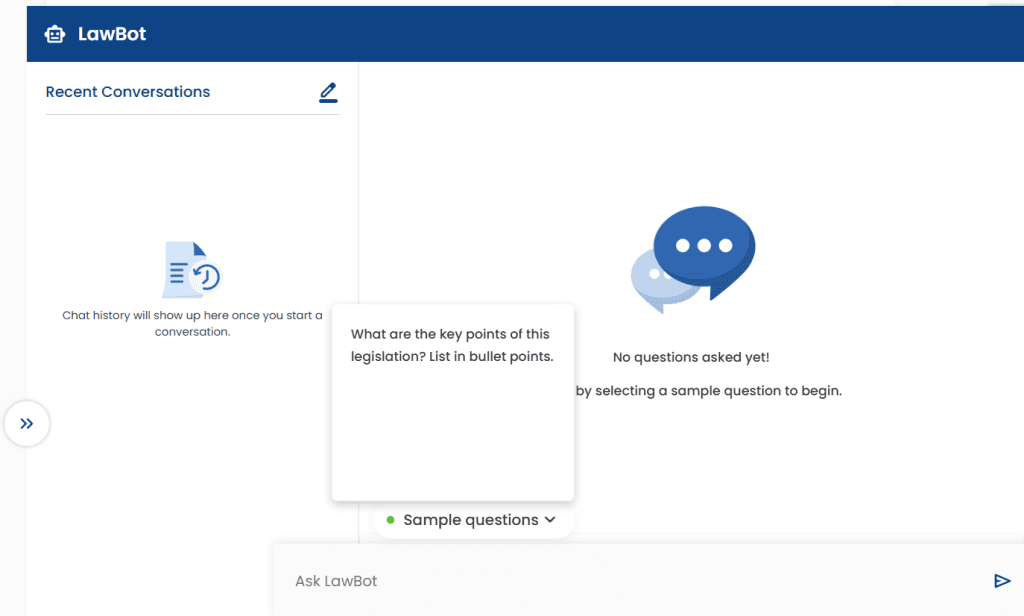
Users can choose to export the case in both PDF and document form.
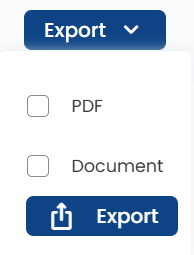
That’s all for Legislation Search.
