Contact Our Support
Guide to Using NexLaw ContractAI: Contract Review and Legal Drafting Features
Introduction
NexLaw’s ContractAI integrates seamlessly with Microsoft Word to streamline your contract review and drafting processes. Follow these step-by-step instructions to maximize the benefits of this innovative tool.
Navigation
Getting Started with Contract Review
1. Install NexLaw Add-In
Add NexLaw as an add-in in Microsoft Word. Use your NexLaw account credentials to log in.
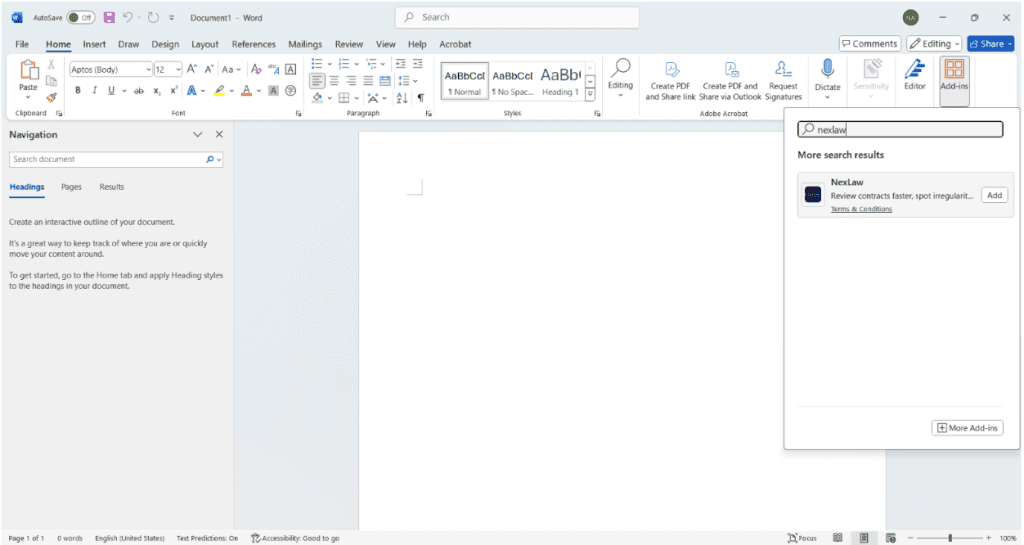
2. Open Your Contract
Launch the Word document containing the contract you wish to review.
3. Log In to NexLaw
Access the NexLaw add-in and sign in with the same credentials you use for your NexLaw account.
4. Initiate the Review
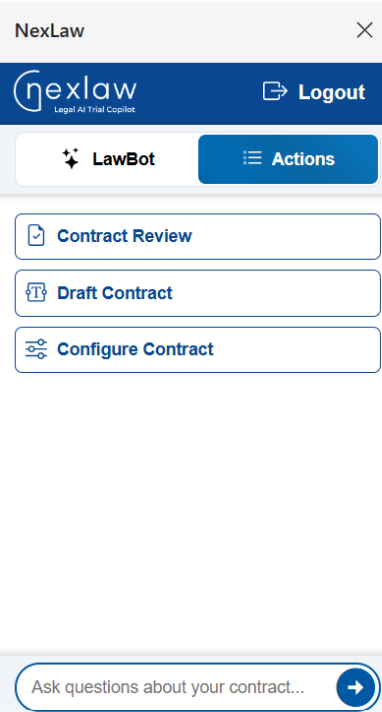
a. Quick Review: Click “Contract Review” for a general, automated analysis.
b. Custom Review: Click on “Configure Contract” to personalize the review based on:
- Jurisdiction: Specify your jurisdiction.
- Parties Involved: Define the stakeholders.
- Guideline Document (Optional): Upload a checklist or template as a reference. If unavailable, you can proceed without one.
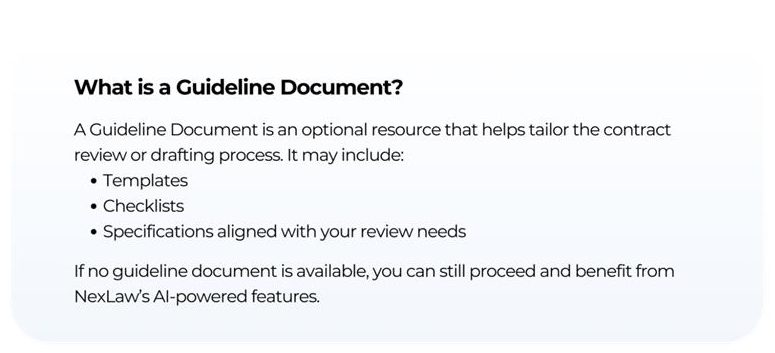
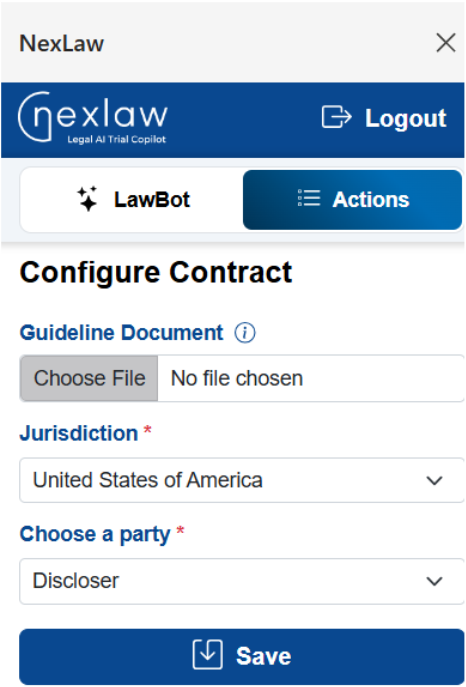
5. Wait for the Analysis
The ContractAI will process the document, analyze its content, and generate insights. This typically takes 1–2 minutes.
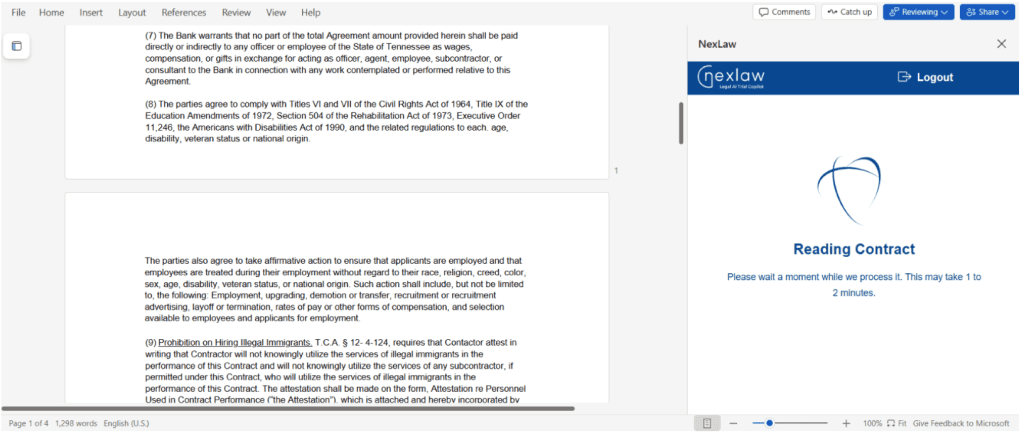
6. Review the Results
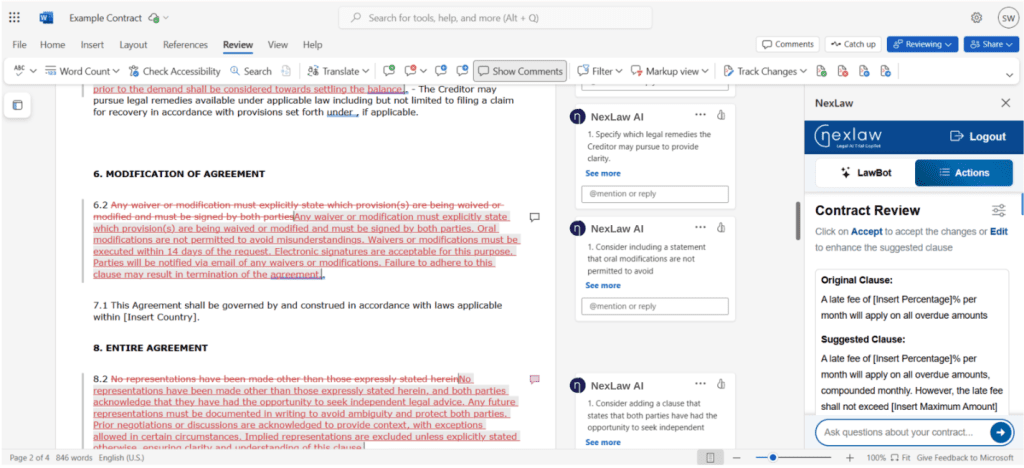
NexLaw provides clause-specific suggestions to:
Accept: Replace the text with AI-proposed improvements.
Edit: Enhance the suggested changes further.
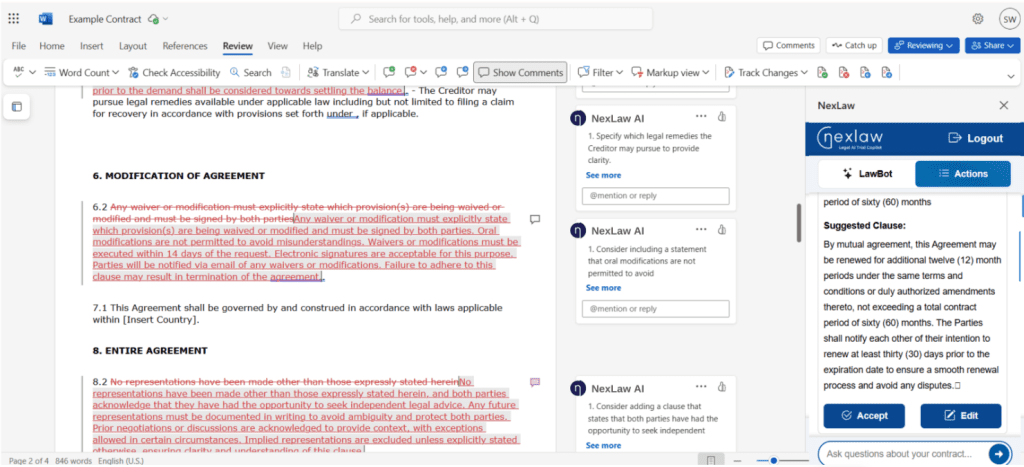
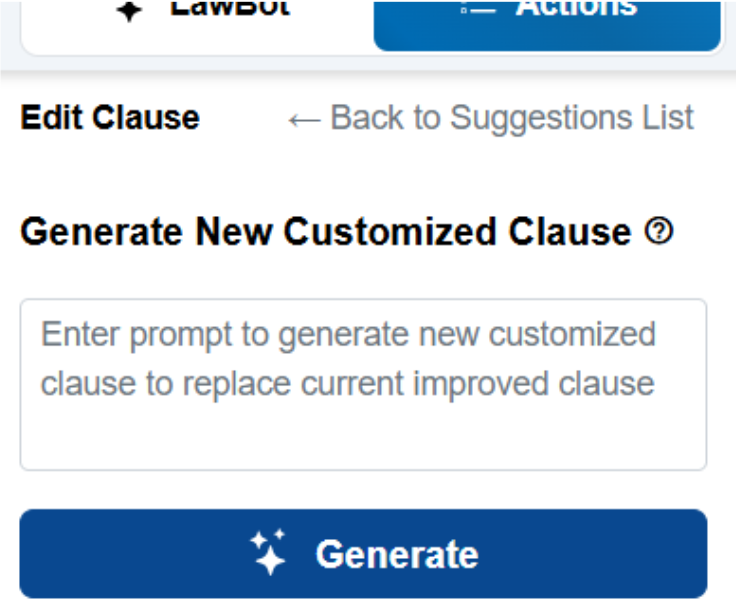
7. Ask Questions (Optional)
Use the built-in Lawbot to address any specific queries related to your contract.
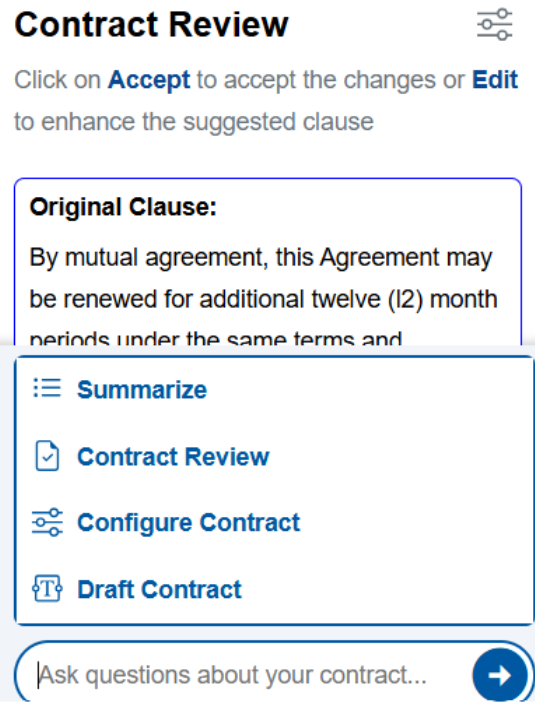
Here's a step-by-step guide to using the Legal Drafting feature:
1. Open a New Document
Begin by opening a blank Word document for drafting purposes.
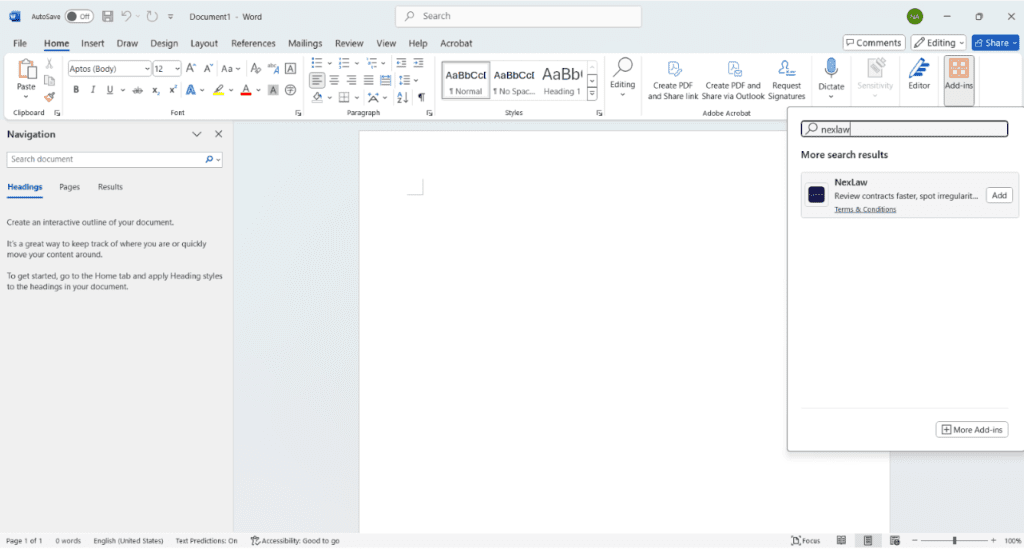
2. Log In to NexLaw
Access the NexLaw add-in in Microsoft Word and log in using your credentials.
3. Initiate the Drafting Process
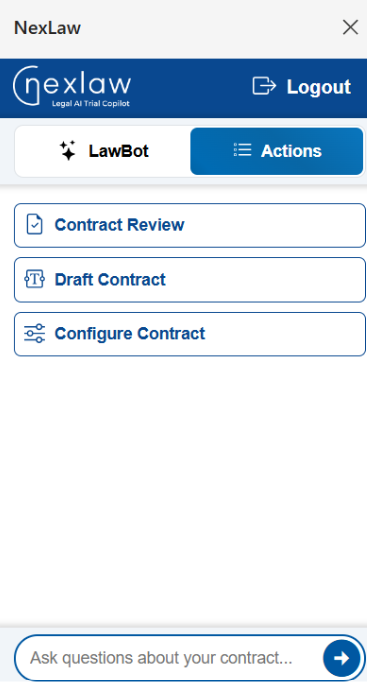
a. Click “Draft Contract” to start:
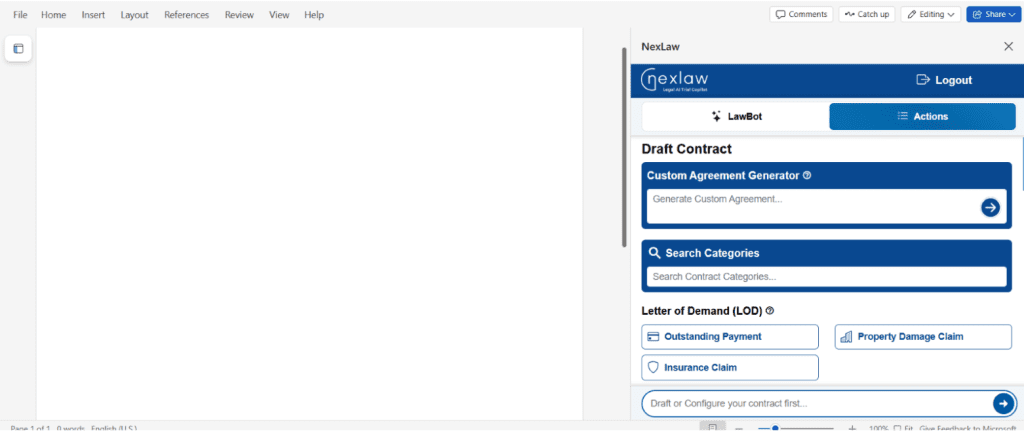
- Custom Agreement Generator: Create a tailored agreement designed to meet your exact needs effortlessly.
- Draft from Templates: Choose from a variety of pre-designed templates covering a wide range of legal documents.
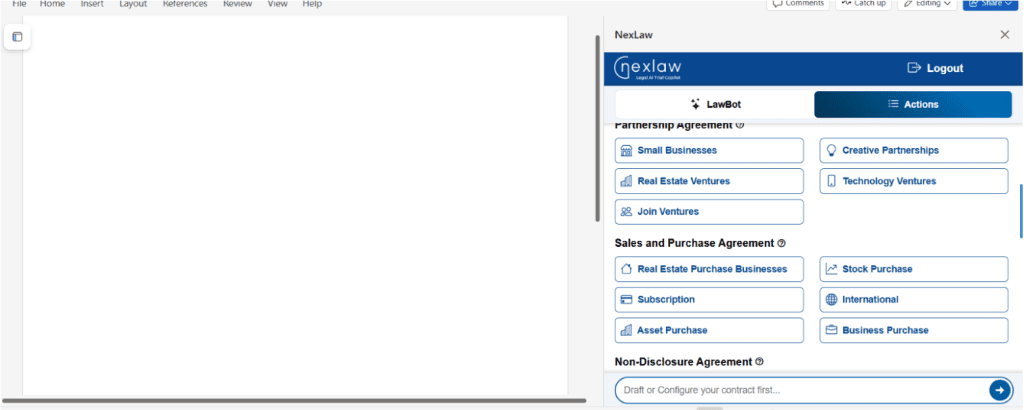
4. Input Details for Tailored Results
If drafting from templates, input general details would help to customize the generated document.
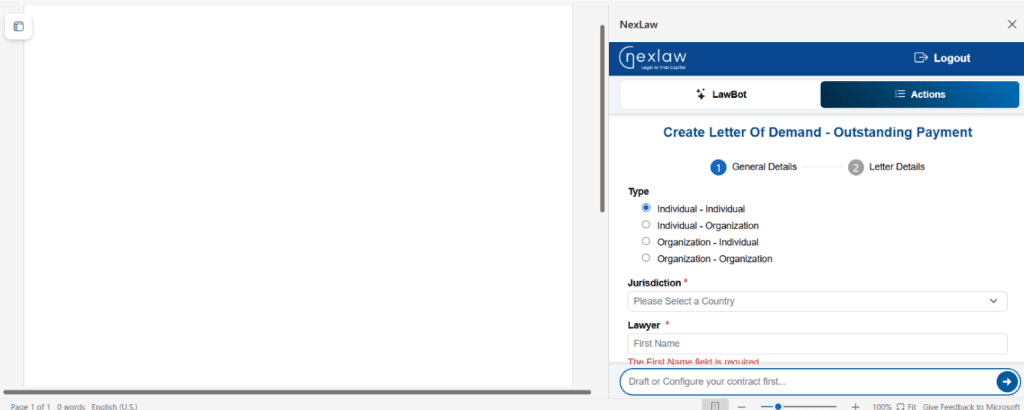
5. Review and Modify the Draft
- Once the draft is generated, edit it as needed to suit your requirements.
- Use the Lawbot to seek clarification or refine specific sections.
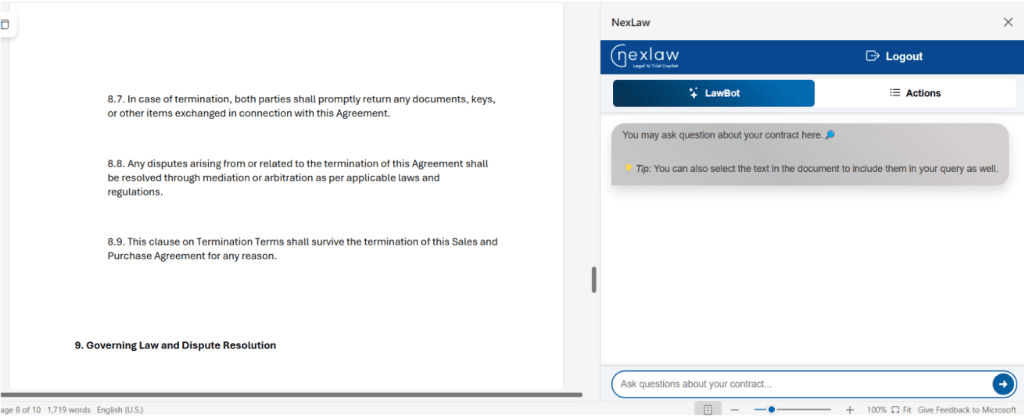
6. Advanced Customization
Select “Action” to further configure and enhance the contract using additional guidelines or preferences.
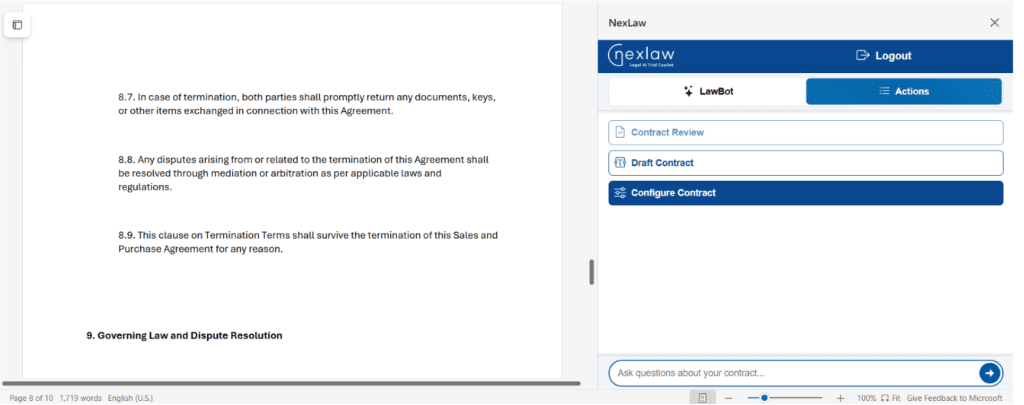
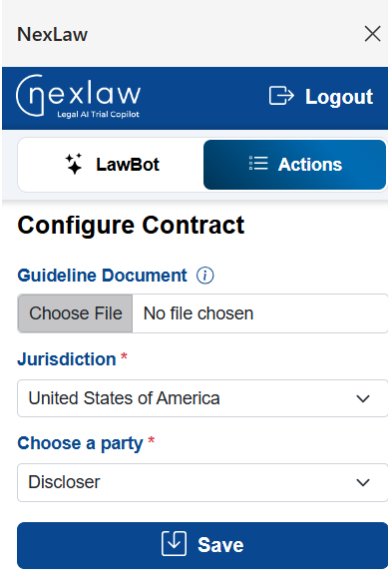
With NexLaw ContractAI, reviewing and drafting contracts becomes faster, more accurate, and remarkably intuitive. Embrace a new level of efficiency in managing legal documents!
