Contact Our Support
NexLaw 101: Getting Started Guide – NeXa
Introduction
NeXa is an advanced AI-powered expert system within the NexLaw platform, meticulously crafted to address the complex, evolving demands of legal professionals. Acting as a bespoke counsel’s assistant, NeXa transforms the way lawyers engage with legal data, offering instantaneous, conversational access to crucial legal intelligence.
Navigation
NeXa Chat
Step 1: Enter Your Query or Task
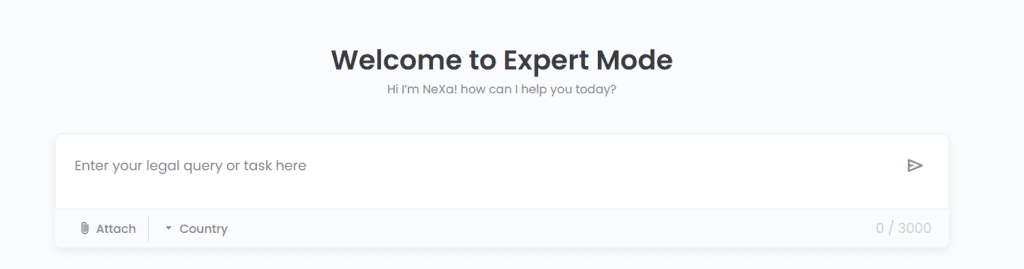
In the chat box at the top of the screen, type in any legal question, task, or research prompt. This chat box is flexible and can handle a range of inputs, whether you’re asking about a specific case, requesting insights on a legal concept, or needing help drafting documents.
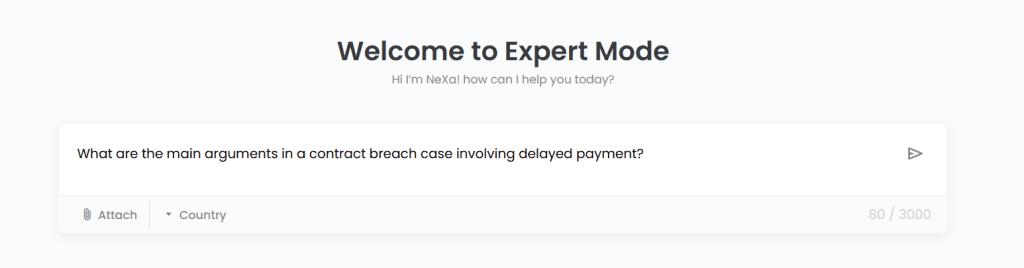
Examples of Queries:
- “What are the main arguments in a contract breach case involving delayed payment?”
- “Summarize recent legal changes affecting employment contracts in California.”
- “How do Australian defamation laws apply to online content?”
These queries allow NeXa to pull from a wide array of sources and respond with relevant legal arguments, summaries, or insights.
Step 2: Attach Documents (Optional)
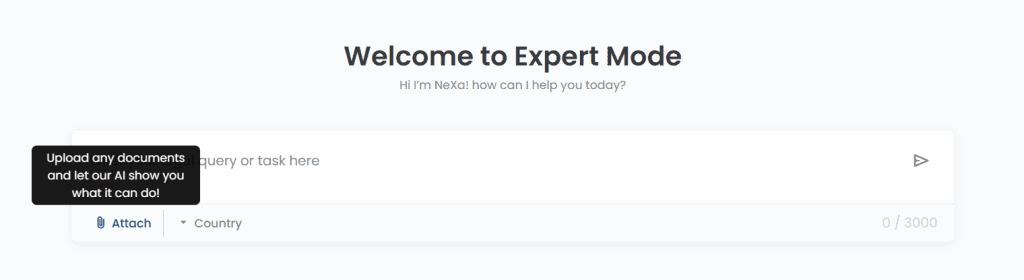
If you have a document that you’d like NeXa to reference directly, use the Attach button below the chatbox. This feature is useful for reviewing case files, contracts, or any legal documentation you want analyzed. NeXa will read the attached document and incorporate its content into the response.
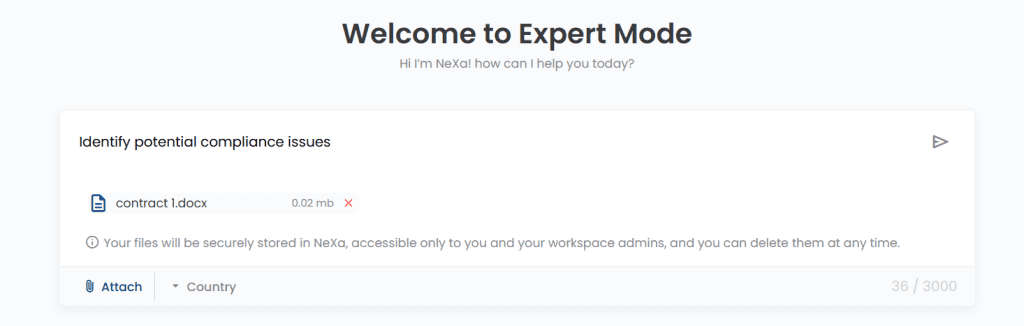
For example, uploading a contract and asking, “Identify potential compliance issues,” will prompt NeXa to analyze the contract based on relevant compliance standards.
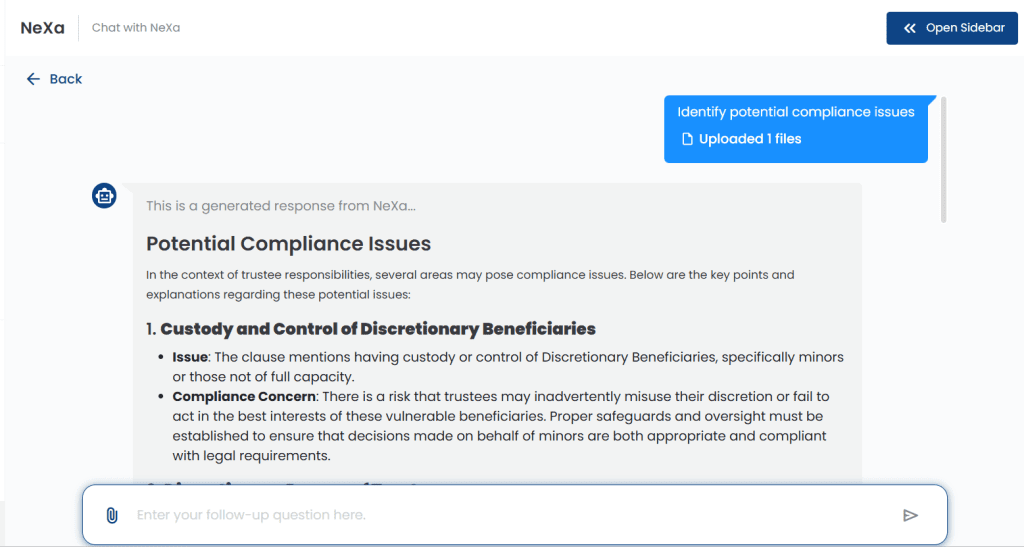
Step 3: Specify the Jurisdiction
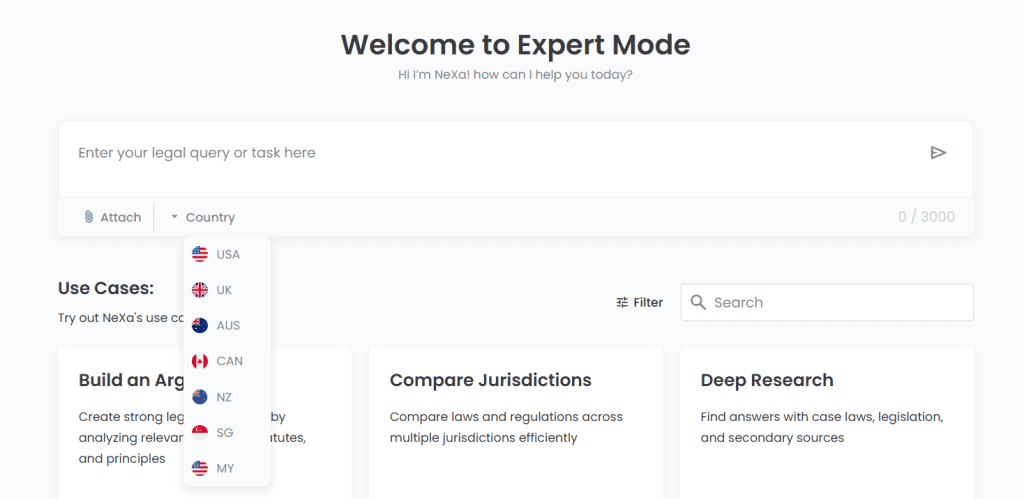
Use the Country dropdown to select the relevant jurisdiction for your query. This helps NeXa tailor responses to specific legal frameworks and regulations. This is especially helpful when researching laws that vary widely by region, such as labor laws or tax regulations.
Example: If you’re researching data privacy laws, select the country where the case is relevant to receive the most accurate information.
Step 4: Review and Refine Responses
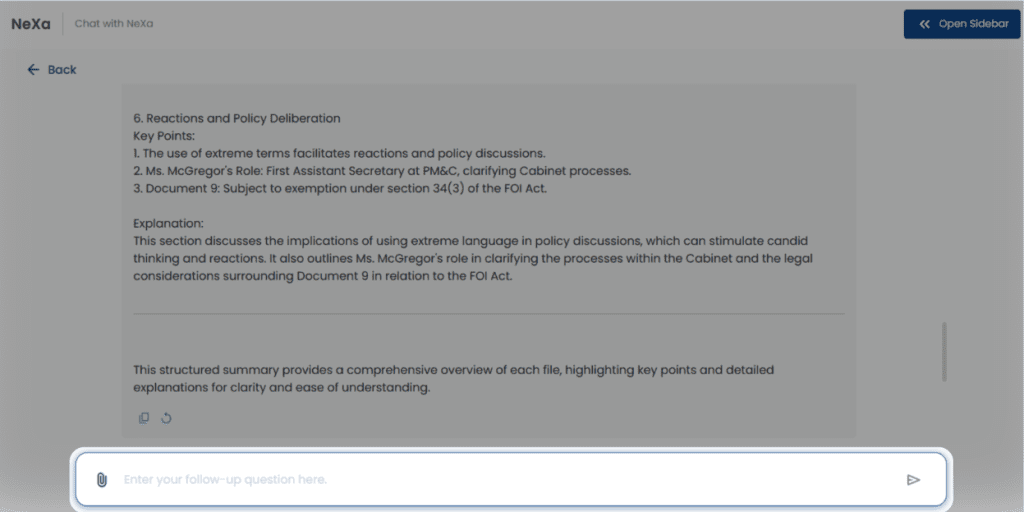
Once you submit a query, NeXa will generate a response based on your input. You can continue the conversation by refining your query or asking follow-up questions. This conversational style allows you to dive deeper into the topic without starting over each time.
Follow-up Example: If NeXa provides an overview of a legal concept, you could ask, “Can you provide recent case examples?” to get more targeted information.
NeXa's Use Cases
Below is a comprehensive guide to help you explore and maximize NeXa’s Use Cases in Expert Mode. Each Use Case is designed to target a specific legal function, making it easier to conduct legal research, draft documents, and analyze cases in a streamlined, efficient way.
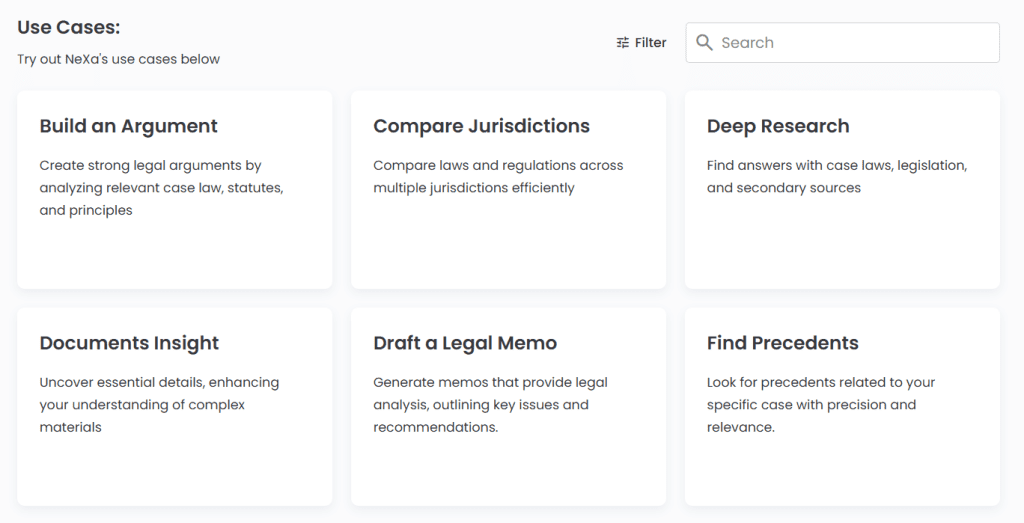
1. Build an Argument
This feature assists users in crafting solid legal arguments by analyzing case law, statutes, and guiding principles. It’s perfect for anyone who needs to quickly develop a persuasive argument based on relevant legal precedents.
How to Use It:
- Click on “Create” under “Build an Argument.”
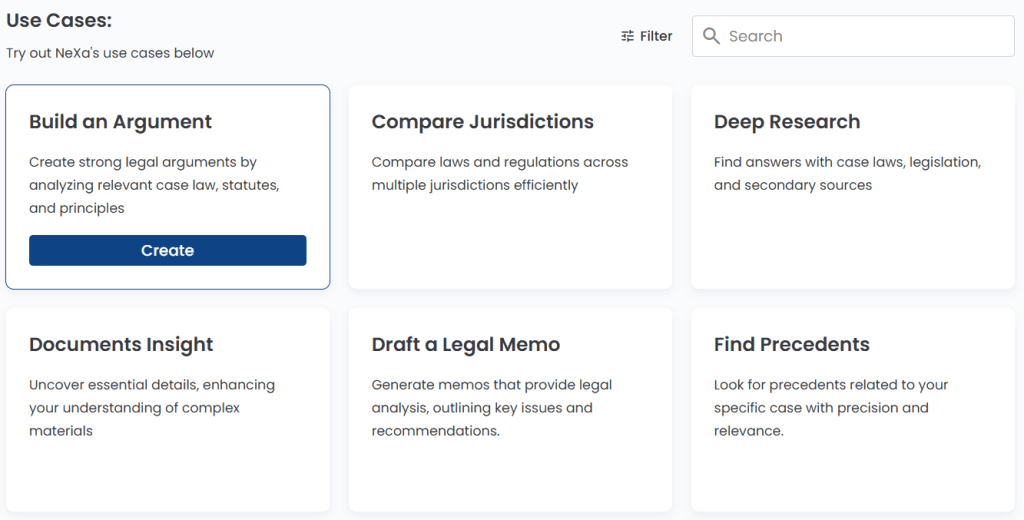
- Enter your core argument or legal issue you’re addressing.

- NeXa will then pull relevant cases, statutes, and principles to help you build a comprehensive, well-supported argument.
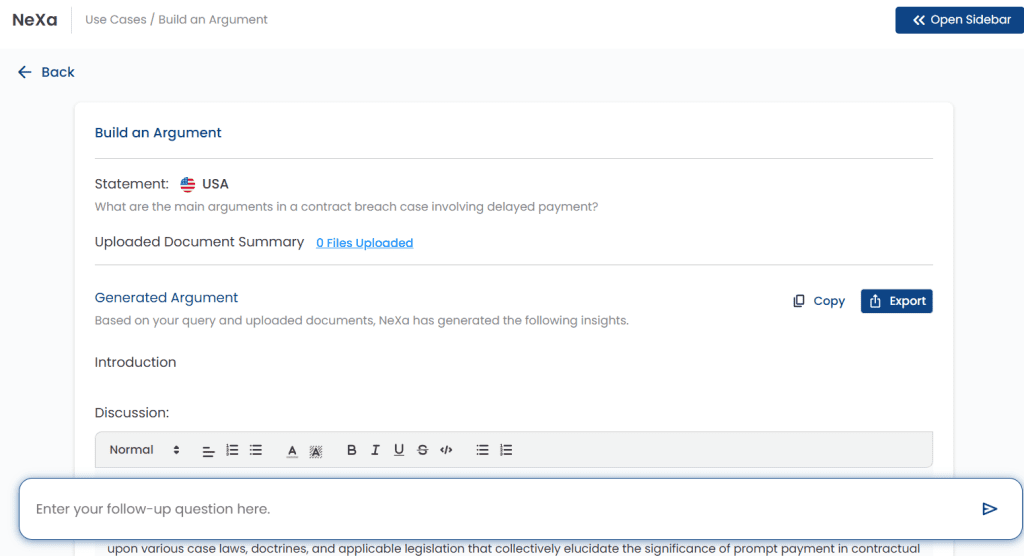
Example: If you’re arguing a case about breach of contract, NeXa will pull relevant contract law precedents, highlighting critical elements you can use to back up your argument.
2. Compare Jurisdictions
This tool lets you compare laws and regulations across different jurisdictions, which is particularly helpful in cross-border cases or when understanding legal nuances in multiple locations.
How to Use It:
- Select jurisdictions you wish to compare from the dropdown menu.

- Enter the legal topic or issue you’re researching.
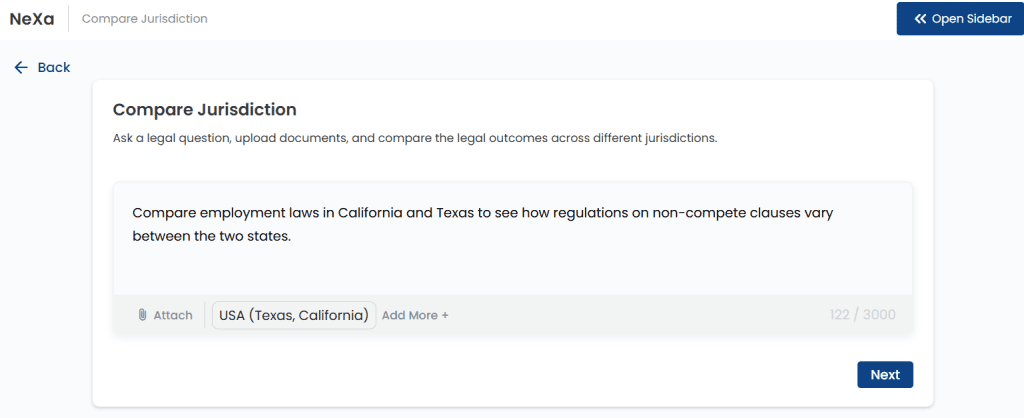
- NeXa will generate a side-by-side comparison of laws, allowing you to understand how they differ between locations.
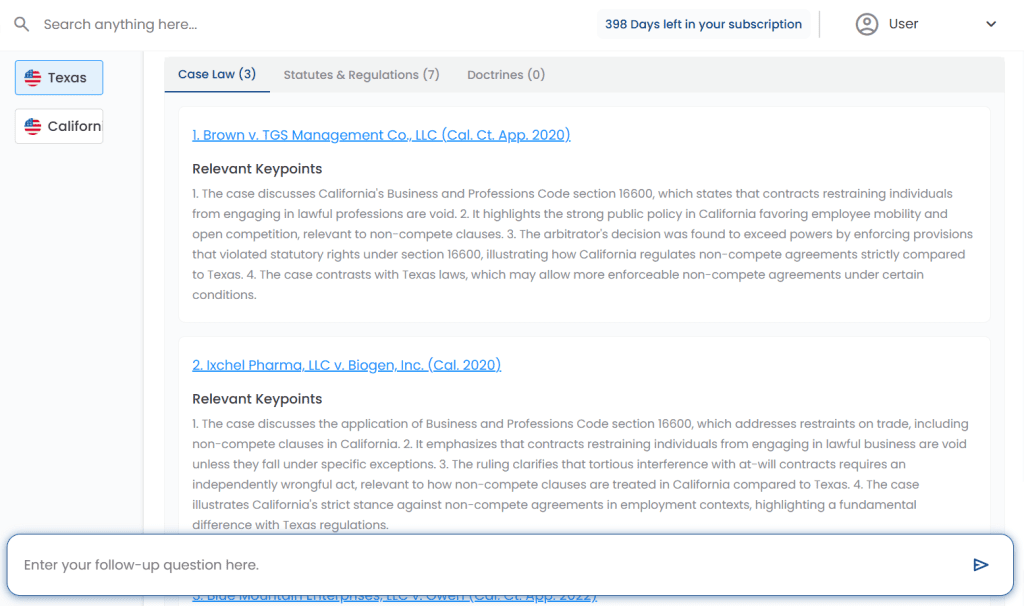
Example: You can compare employment laws in California and Texas to see how regulations on non-compete clauses vary between the two states.
3. Deep Research
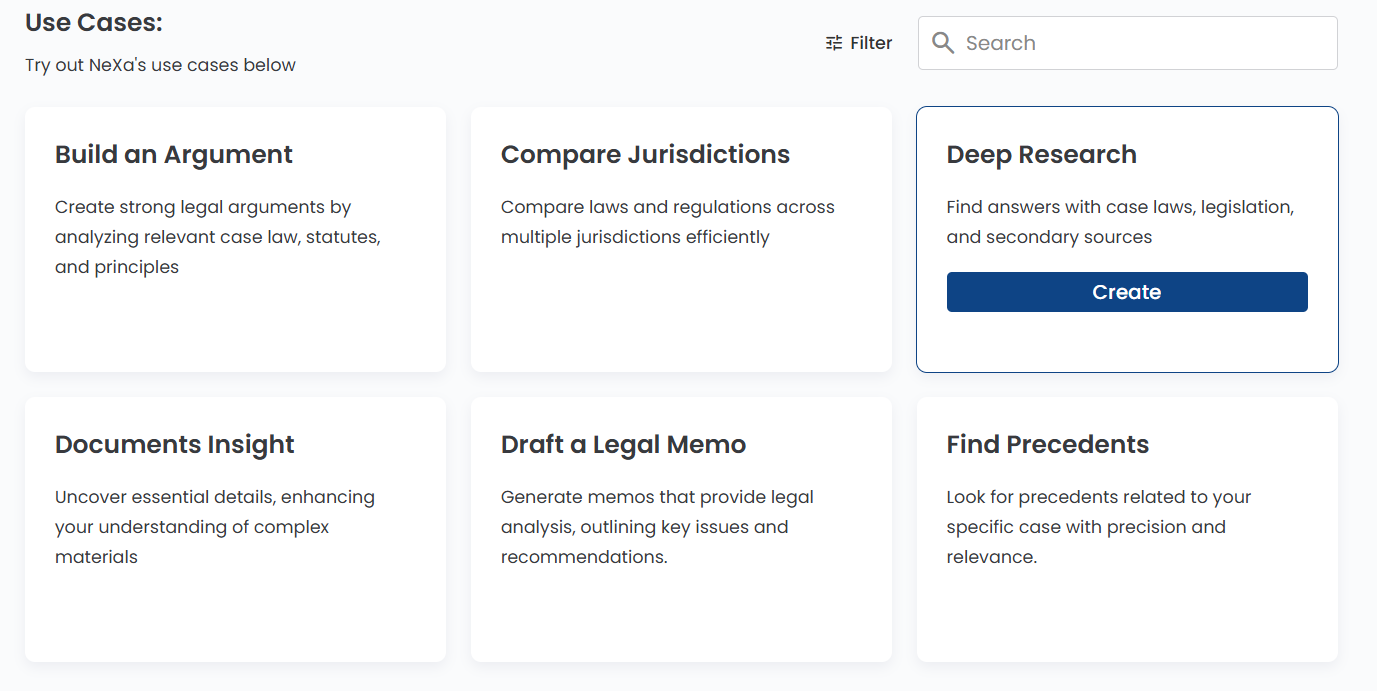
For in-depth answers involving case laws, statutes, and secondary sources, Deep Research is your go-to. It’s a powerful tool for comprehensive legal research that requires gathering information from multiple sources.
How to Use It:
- Enter a complex legal query or topic you want to research.
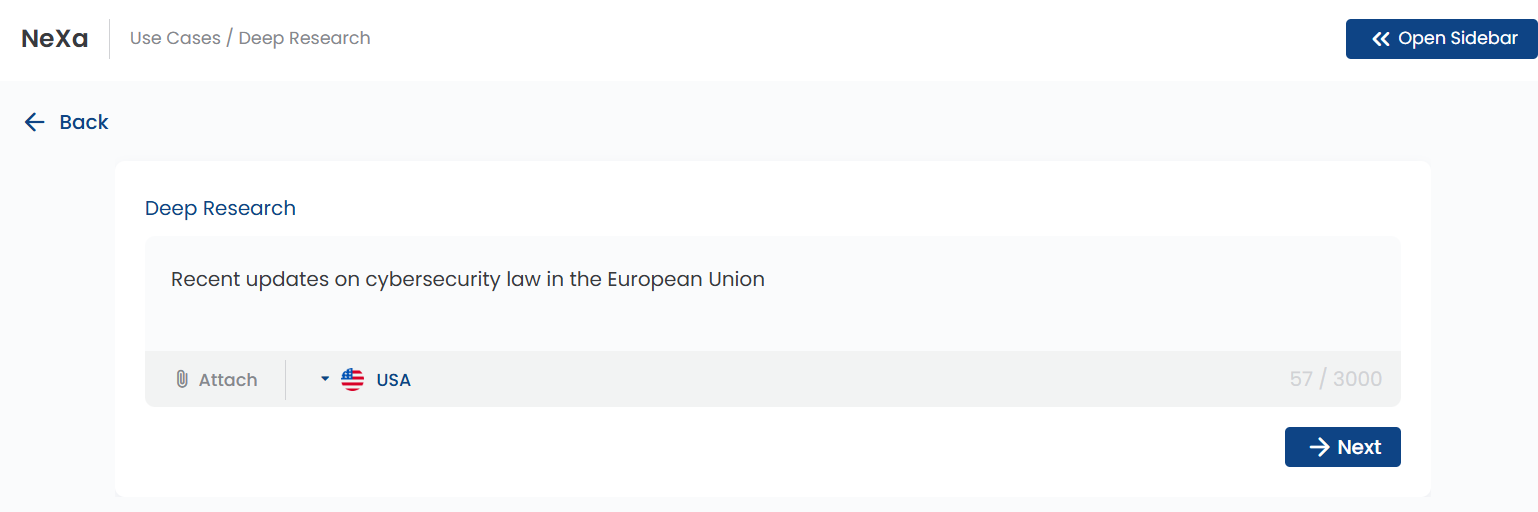
- NeXa will then compile relevant cases, legislative insights, and secondary materials for a thorough analysis.
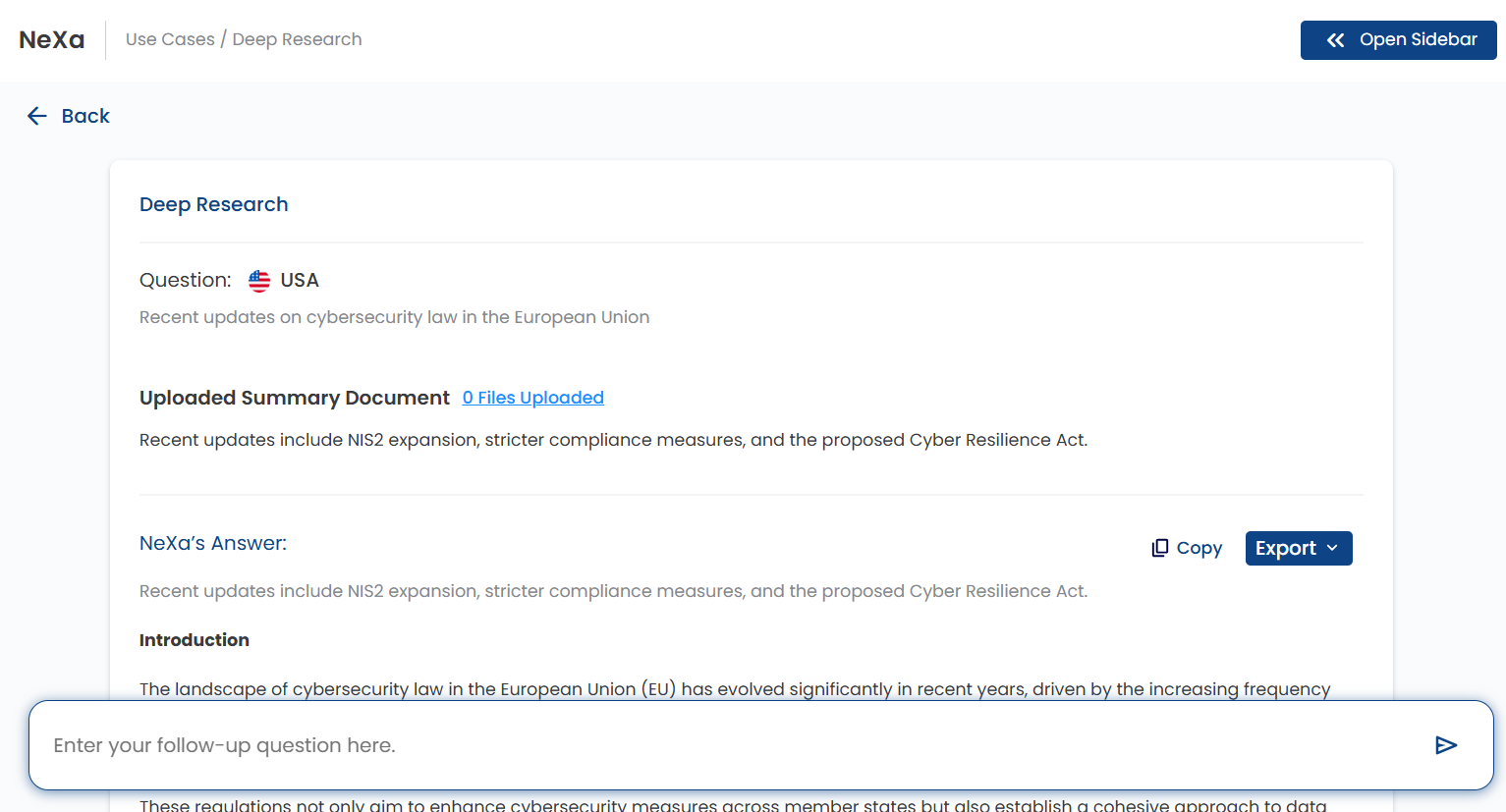
Example: Research “Recent updates on cybersecurity law in the European Union” to get a detailed response that includes case law, regulatory updates, and secondary analyses.
4. Documents Insight
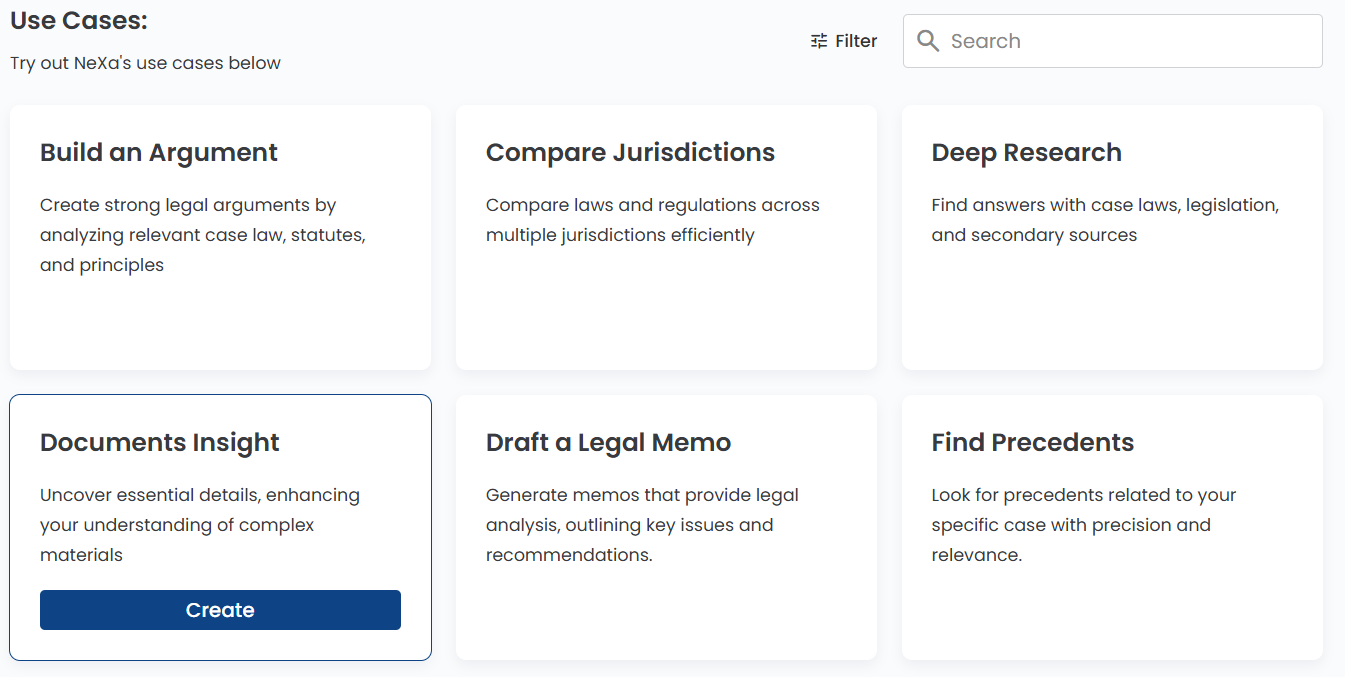
The Documents Insight feature allows you to upload a series of case files or legal documents and enter specific queries for NeXa to analyze and generate detailed insights. This is ideal for extracting relevant information from case files, contracts, or lengthy reports efficiently.
How to Use It:
- Upload the documents you want insights on.
- Enter a query based on the information you’re seeking.
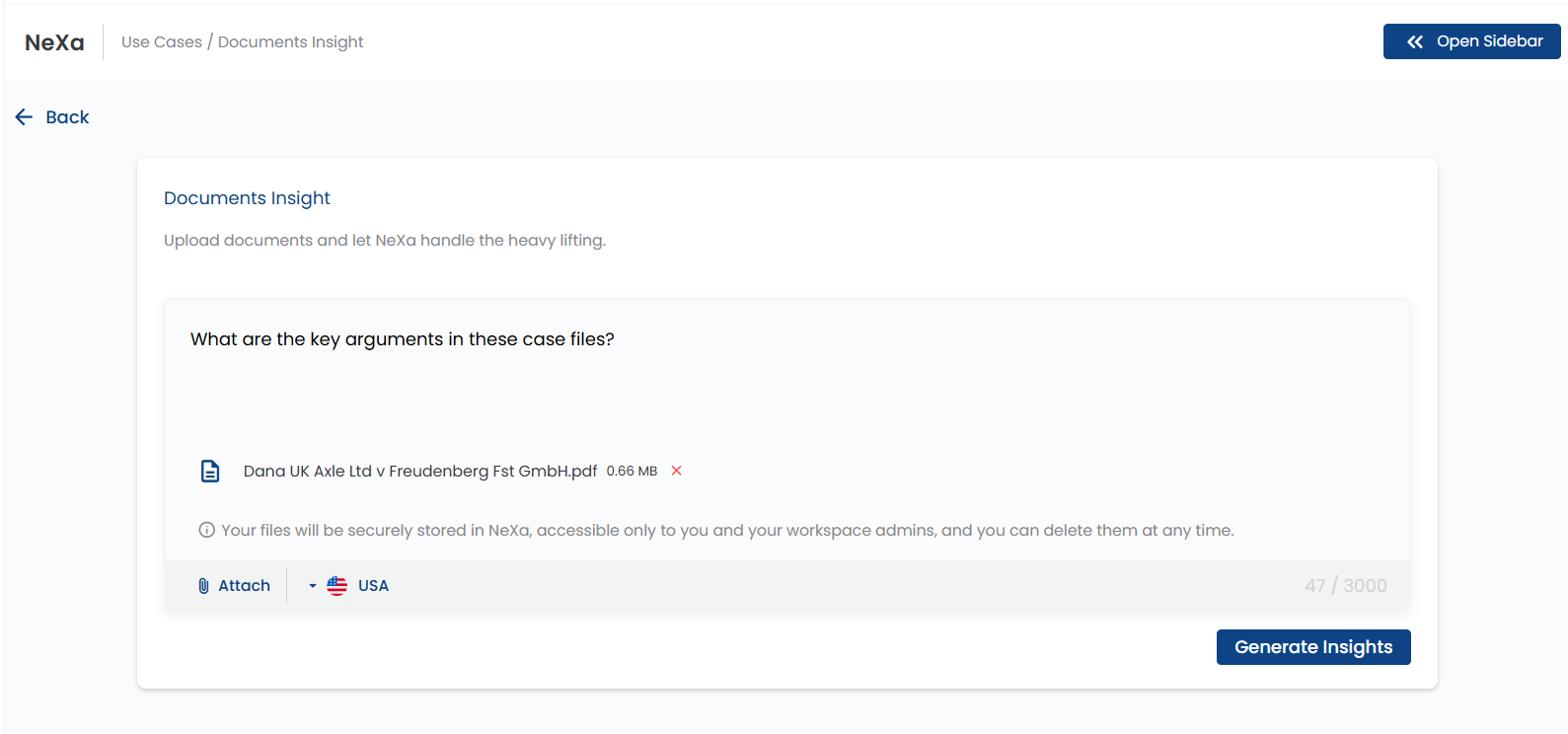
Example Queries:
- “What are the key arguments in these case files?”
- “Summarize the potential risks in this contract.”
- “Identify compliance issues and suggest remedies.”
- “What precedents are relevant to the dispute described in this document?”
Once the query is submitted, NeXa will analyze the documents and generate insights tailored to your needs, helping you focus on the most critical information quickly and accurately.
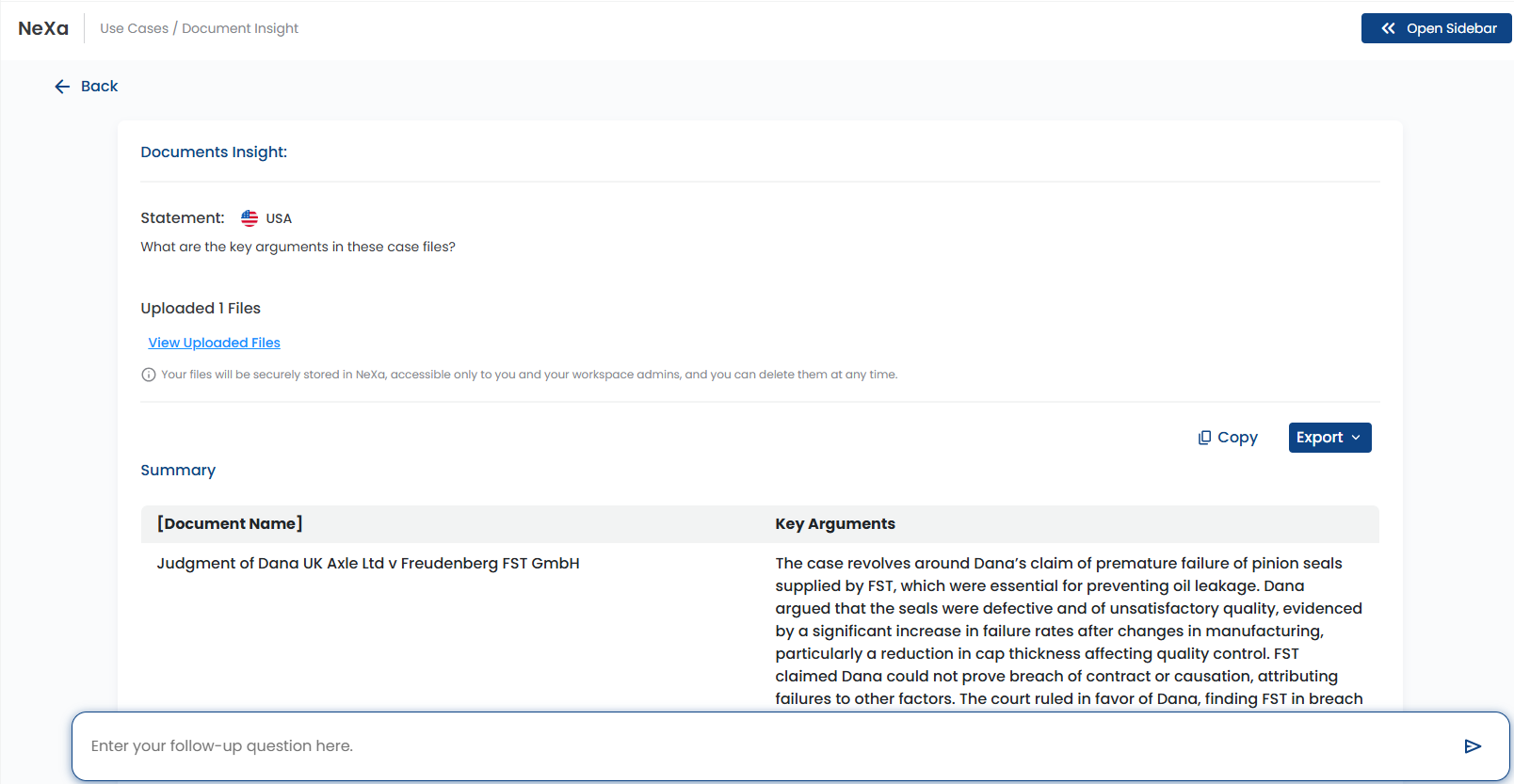
5. Draft a Legal Memo
This tool simplifies the process of generating legal memos, offering structured, concise outlines that include key legal issues, relevant case law, and applicable statutes.
How to Use It:
- Select “Draft a Legal Memo.”
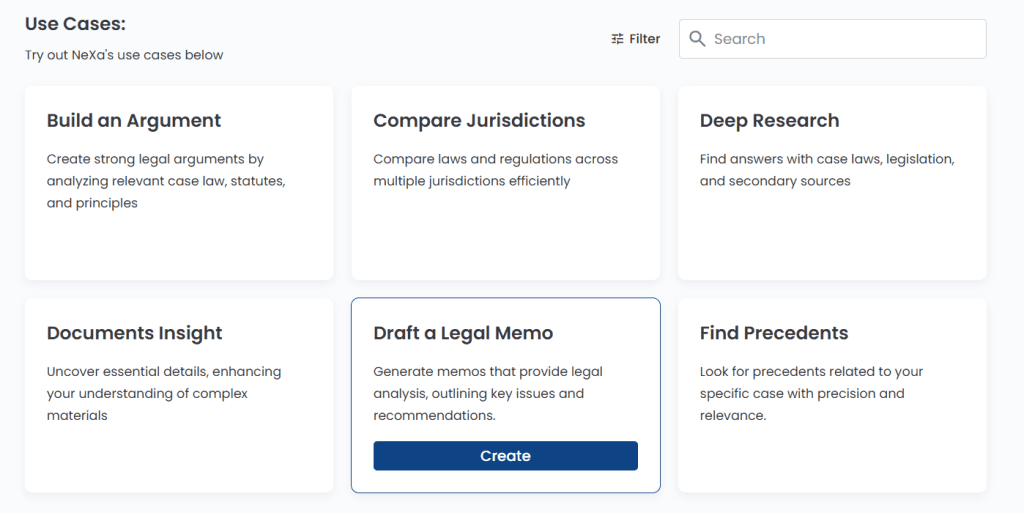
- Describe the issue or case you’re working on and optionally upload supporting documents to enhance the accuracy and detail of your memo.
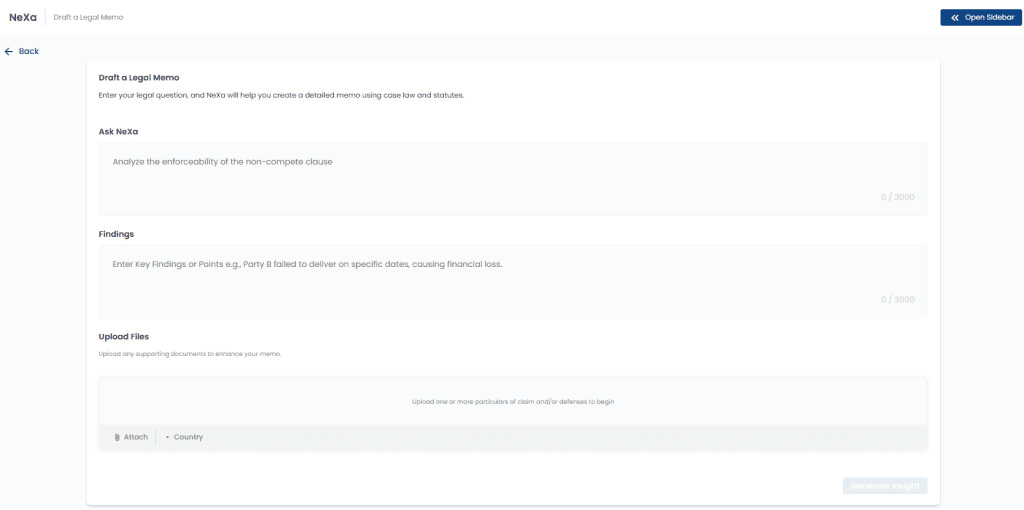
- NeXa will draft a memo, providing a summary of the legal analysis, important cases, and statutes related to your issue.
Example: Draft a memo on “employment discrimination in the workplace,” and NeXa will generate a structured outline with cases and statutes you can use in your analysis.
6. Find Precedents
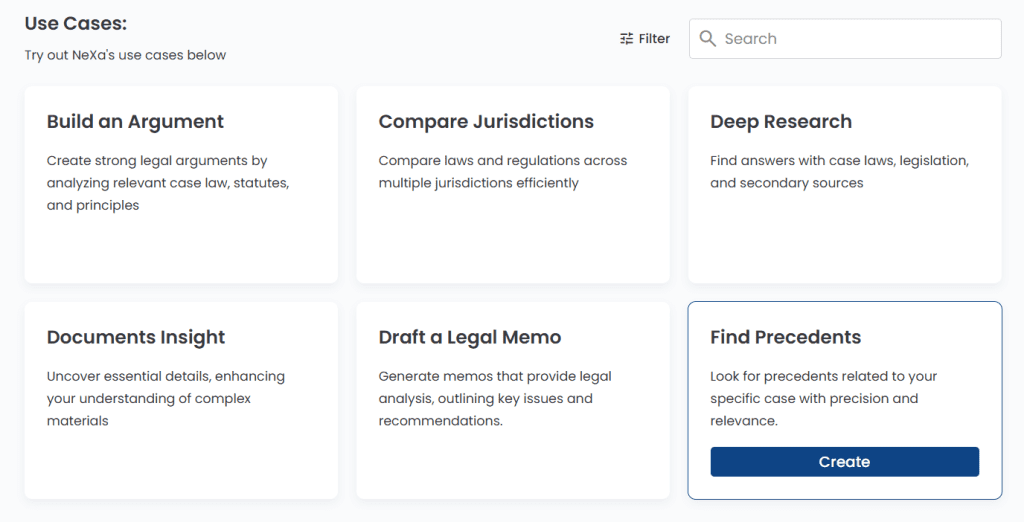
The Find Precedents feature helps you quickly identify relevant case precedents for a specific legal issue, saving time on traditional case research.
How to Use It:
- Upload your document to find relevant legal precedents.
- NeXa will pull cases that serve as precedents, providing you with summaries and the main arguments used.
Example: Look up precedents for “intellectual property rights in digital media,” and NeXa will offer cases related to this issue, along with summaries of their outcomes.
